Metrics provide the ability to track potential investments and where they are performing.
At Edda, we understand the critical role that metrics play in your decision-making process. That's why we've developed a solution that empowers you to create and track your own metrics, tailored to your unique needs and goals.
Configuration
| User role | Create | Update | Edit | View |
| Administrator | Yes | Yes | Yes | Yes |
| Moderator | Yes | Yes | Yes | Yes |
| Investor | Yes | Yes | Yes | Yes |
| Viewer (with permission) | No | No | No | Yes |
| Company User (with permission) | No | Yes | Yes | Yes |
Managing Metrics
Creating a New Metric
You can manage metrics directly from any portfolio company. Follow these steps to create one:
-
Navigate to the desired portfolio company.
-
Select the Metrics tab and choose the desired temporality (Yearly, Quarterly, Monthly, Weekly, or One-off).
-
Click Add Metric.
-
Select Create New Metric.
-
Enter the name, choose the metric format (Percent, Quantitative Value, or Amount in fund currency).
-
(Optional) Add a description.
-
Select Activate this metric for all companies if you want it applied across all portfolio companies.
-
Click Create New Metric when you’re ready.
Recommended Metrics
When you open the metric creation modal for the first time, you’ll see the Recommended Metrics section. This allows you to select default metrics prepared by Edda to quickly add them to your company.
-
You can select one or multiple recommended metrics.
-
Use the toggle at the bottom to Activate for all companies if desired.
-
When ready, click Add Metrics in the bottom-right corner.
Existing Metrics
Once you’ve created or added default metrics, when opening the create metrics modal on any company, you will also see the Existing Metrics section. Here, you can select previously created metrics to activate them for other companies easily.

Table Settings
Use Table Settings to customize how your metrics table is displayed:
-
Select the toggle button next to “Apply custom settings for this company” if you want the changes to apply only to this company.
- Choose the starting and ending years for the temporality columns
-
Display forecast columns if desired.
-
For Quarterly or Monthly metrics, you can add a Yearly column that sums the values automatically.
-
Choose to apply settings to either the current company or all companies using the toggle at the top.
-
Decide how to display weekly headers (e.g., Week 1, Week 2 vs. specific date ranges).
Filling or Updating Metrics
The metrics are displayed in a table for easy updates.
-
Double click any cell to enter values manually.
-
Use Excel support: you can click any cell and paste values directly from Excel.
-
Each forecasted cell automatically calculates and displays the difference between the reported and forecasted metrics as a percentage.
Undo / Redo Actions
Use the Undo and Redo buttons to revert or reapply recent changes, just like in Excel. Keyboard shortcuts are also supported.
Please note: Once you refresh or close the page, undo/redo history will be cleared as in Excel.
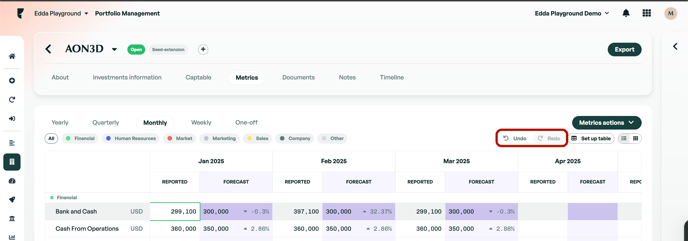
Organizing Metrics
Drag and drop metrics into your preferred order directly within the table.
Category Filters
Use built-in category filters to quickly sort and organize metrics.
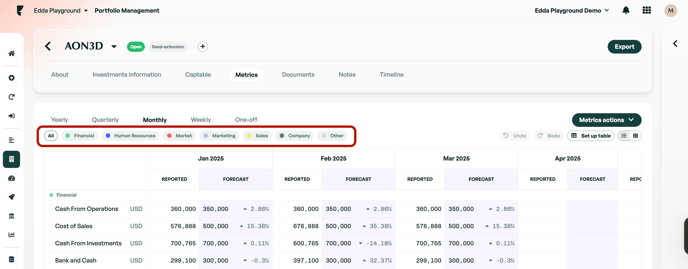
Editing Metrics
-
Click the arrow icon next to any metric to:
-
Display it in a graph
-
Modify its name, category, or description (format cannot be changed)
-
View the metric’s history
-
Delete the metric (this removes the metric and its data from all companies)
-
Remove the metric (hides it from the list without deleting the data)

-
Cards View
-
You can switch to a Card View for your metrics.
-
Each card displays:
-
The last value added
-
The period
-
When the metric was last updated and by whom
-
-
Click on a card to view its data plotted on a graph.

Automation of Metrics Update Request
You can automate the process of requesting metric updates. These requests can be sent either to an internal team member or to a company user who has restricted access to the company profile. Check out this article to learn more about the Automatic Metric Request feature.
If there is anything you need further assistance with, please contact our support team on the platform, we are always happy to assist.
