A guide on how to create, update and add operations to your funds Capitalization table
A capitalization table for your fund can be created from the investor's tab within the Fund Overview menu.
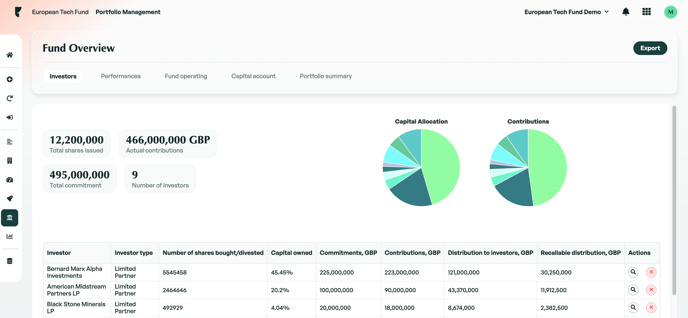
Adding an Investor
An investor can be added by simply clicking the 'Add Investor' button at the bottom of the page. When adding a new investor, you can insert information relating to the investor e.g. name, commitments, shares, partner type, bank details, ID etc. You also have the ability to attach 'people' and 'operations' to each investor.
-
People - This is where you are given the ability to attach individual contacts for an investor. However, please note that this contact will not be added to the Contacts module.
-
History - This is where operations/transactions from the investor can be inserted and stored. I will provide more details in the following section.
Operations
Keeping a record of what has been contributed and distributed is important, this is why we have provided you with the ability to add operations to each investor. A transaction between your fund and an investor can be inputted and stored here. Whilst keeping a history of every transaction, your capitalization table will be automatically updated to reflect total contributions/distributions from each investor.
Editing and Deleting Investors
Once an investor has been added to your capitalization table, details of the investor can be modified and updated at any time.
If you need to remove an investor, this can be achieved by clicking the 'x' button at the end of the row.
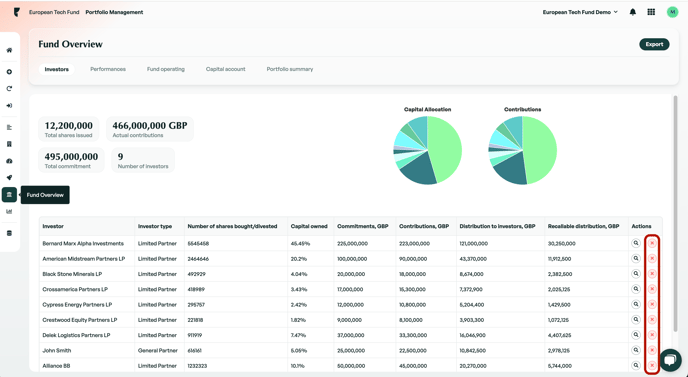
It is not possible to individually export your fund's capitalization table although it is included when you export your fund overview.
If there is anything you need further information or assistance with? Please contact our support team on the platform, we are always happy to provide assistance.
