Follow the below steps to clear the MS Edge browser cache and cookies:
1. Close all MS Outlook windows
2. Copy this path to the clipboard:
%LOCALAPPDATA%\Microsoft\Office\16.0\WEF\
3. Open File Explorer by clicking on the folder icon in the Toolbar.

4. Paste the copied path into the address field and press Enter on the keyboard.

5. Select the folder named "webview2" and delete it.
You can delete the folder by pressing Delete on the keyboard or by right-clicking on the folder and selecting Delete from the drop-down menu.
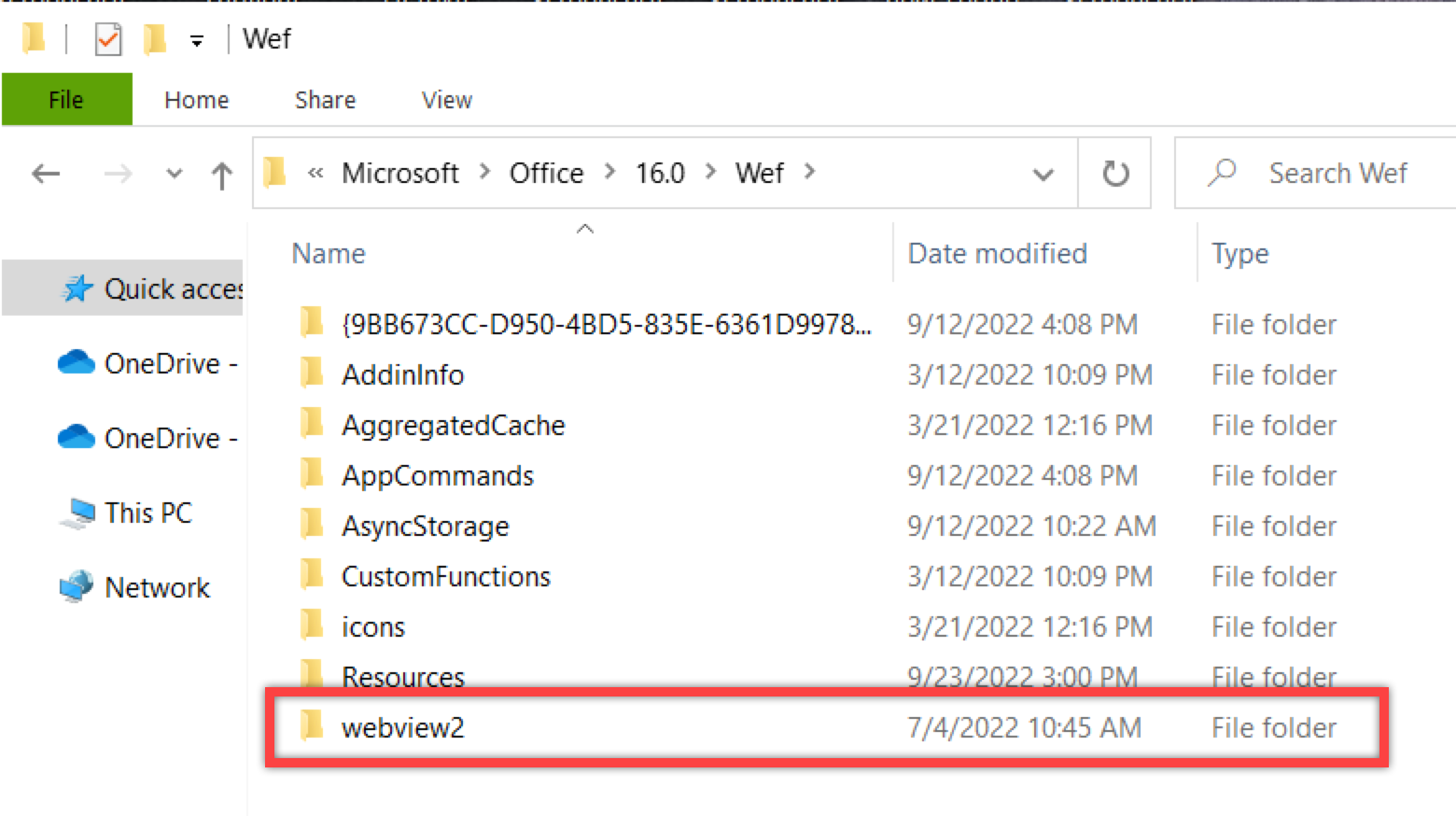
6. Open MS Outlook.
7. Select an email and click on the Add-In icon to start it.
