Make filtering your data easier by enabling your filters
You can filter your companies in Portfolio Management by custom data fields you have added to a company profile, each filter will be available within the administration panel. In this short article, I will provide a guide on setting up custom filters.
Note: Fields with the type of Long Text or Link cannot be applied as a filter
Where can I customize my filters?
You can enable and disable filters from the administration panel of Portfolio Management. Each Fund in your Portfolio can be customized to contain a different set of filters.
Within the filters tool, you can choose which fund you would edit from the left menu and enable/disable filters in the main section. Filters are categorized into two sectors, custom & default fields. All custom fields you have created in the specific fund will be made available for you to add to your filters.
Filters can be enabled through the use of the toggle button.
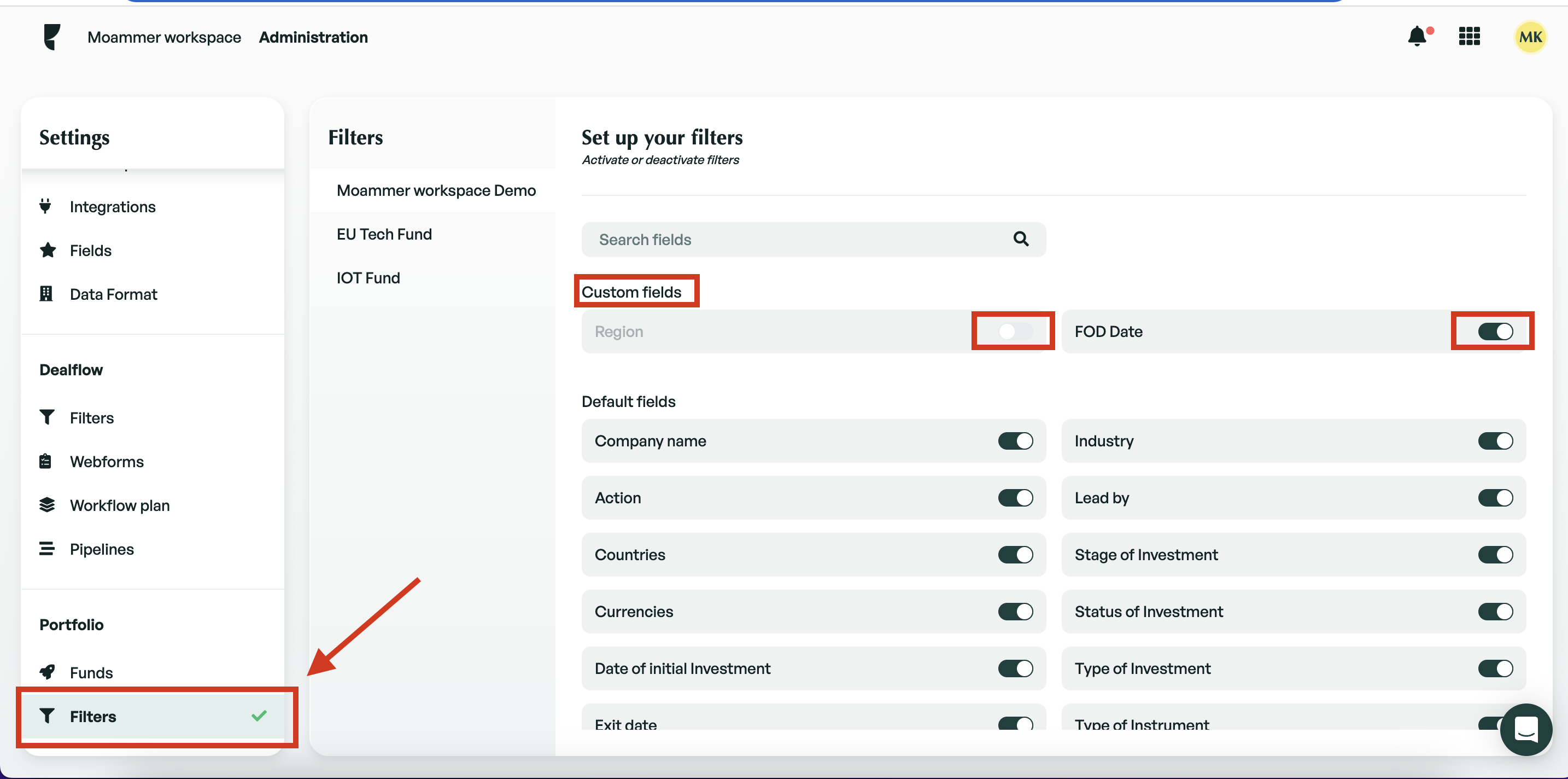
Once you have changed the preference of a filter, it will automatically be saved and applied.
How to filter by different field types
When you enable a filter for a custom field, the method to filter will vary. The variations are listed below.
-
Date - When a field is a date type, you can filter your data from and to a certain date range.
-
Amount - Field types of amount can be filtered by a from and to the amount.
-
List - When you filter a field that is a list, you will be given a drop-down of available list items you have created to filter by.
-
Tag - You can filter by multiple tags, each time you type, available tags will be displayed in the dropdown.
-
Short text - A short text field will match the word/s you are typing and will then filter your data by text.
If there is anything you need further assistance with, please contact our support team on the platform, we are always happy to assist.
