Dealflow Table view, your guide to our exciting new way to view your pipeline.
Dealflow table view is a great way to view and manage your pipeline giving you the ability to compare and modify data in a central place. In this article, I will provide an overview of how to utilise the dealflow table view and how it can help you.
Accessing Table View
You can toggle the button on the right-hand side of the page to change the view at any time.
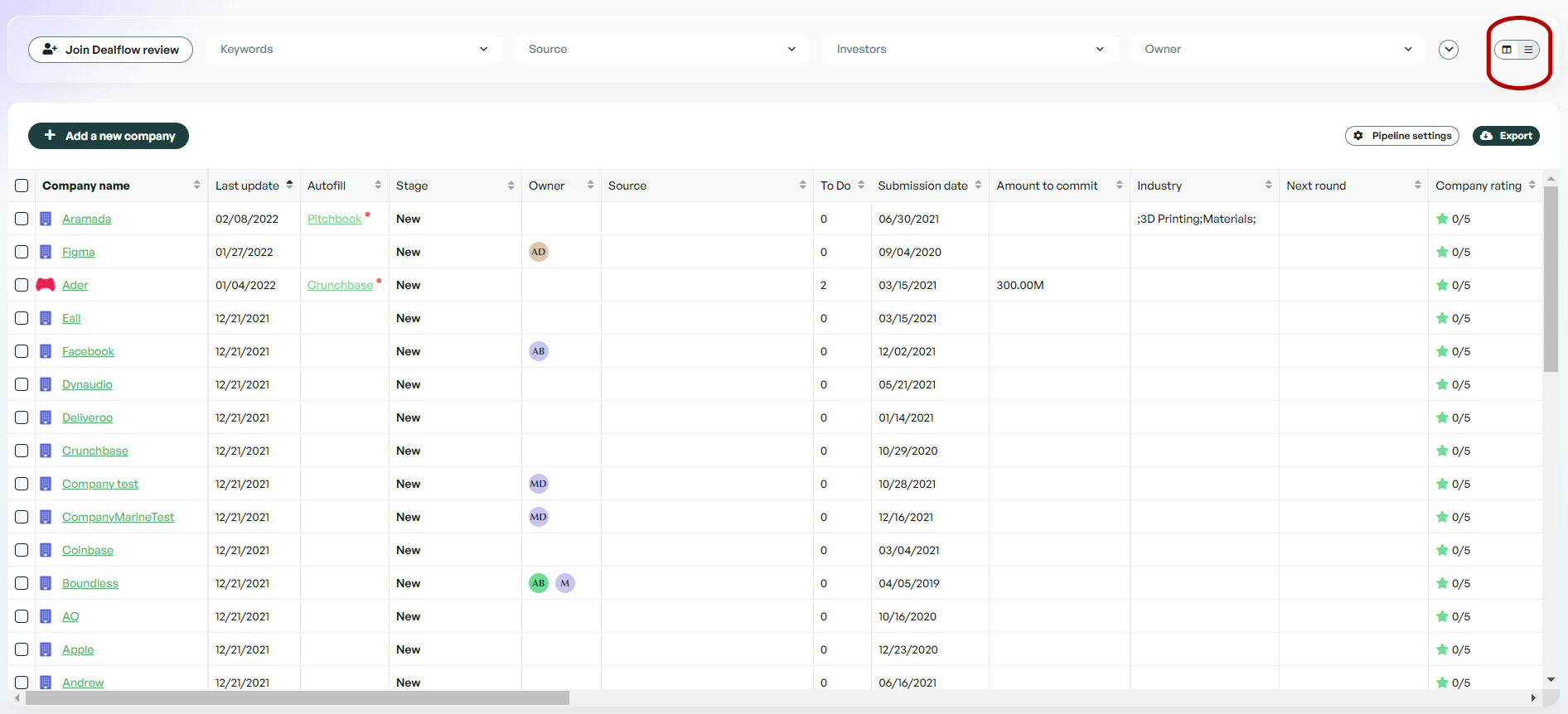
Viewing and Editing
Viewing and editing companies have never been so easy. With the dealflow table view, each company has a separate row displaying all the information that was previously only accessible through clicking on each company's profile. You can also edit & update each cell by double-clicking it.

Sorting
Each column can be sorted by either descending/ascending values giving you the ability to view your data in convenient ways.
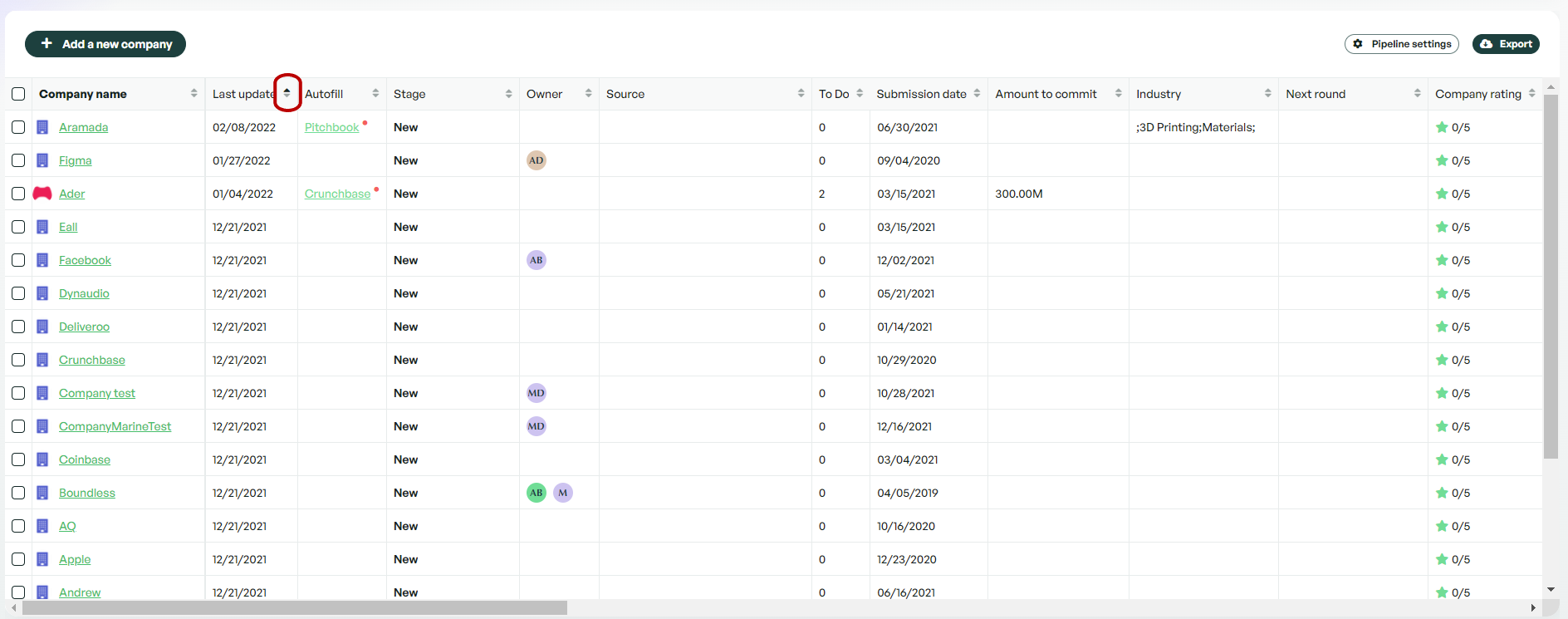
Customization
We knew when creating the table view that customisation was an important feature for customers. We, therefore, added different tools and filters that can be utilised to modify the table shape to fit your needs.
-
Filters: You can edit which columns are included in your table by toggling the column through the pipeline settings. You can also toggle which companies should be included or excluded through the use of the 'stage settings filter'.
-
Drag and Drop: Don’t like how the columns are arranged? No problem. You can modify the positions of each column by clicking on the column heading and dragging it to your desired position.
Bulk Actions
One of the biggest benefits of using the table view is the ability to perform bulk actions. You now have the ability to bulk move multiple companies into different stages or pipelines.
Exporting companies has also been made easier with the ability to select companies in different stages and export them to a single PDF.
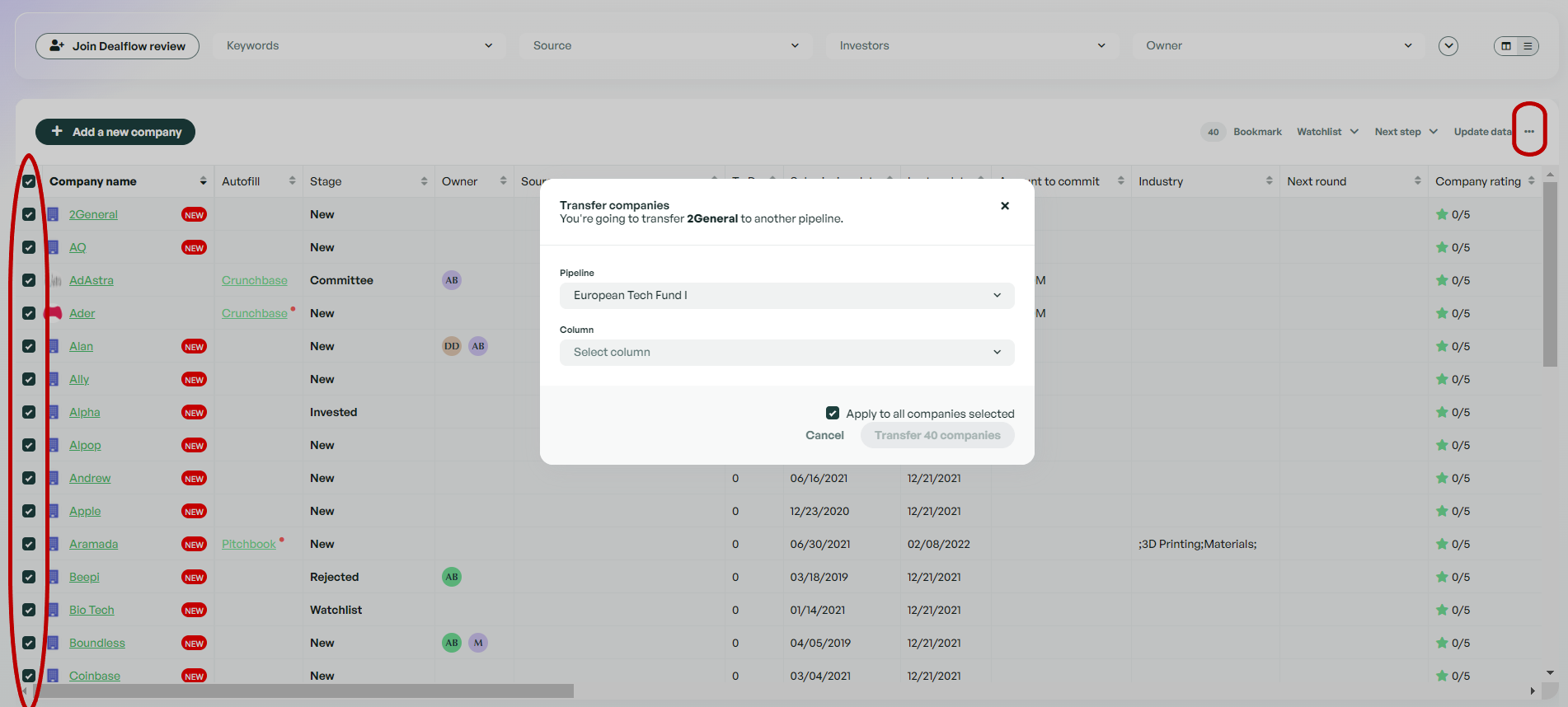
Exporting your table view
You can easily export your table view to an excel file. When you perform an export, your table view will be exported in the same configuration which it is currently viewed in Dealflow. This gives you the option to easily apply filters, switch column positions and then export the resulting view to Excel.
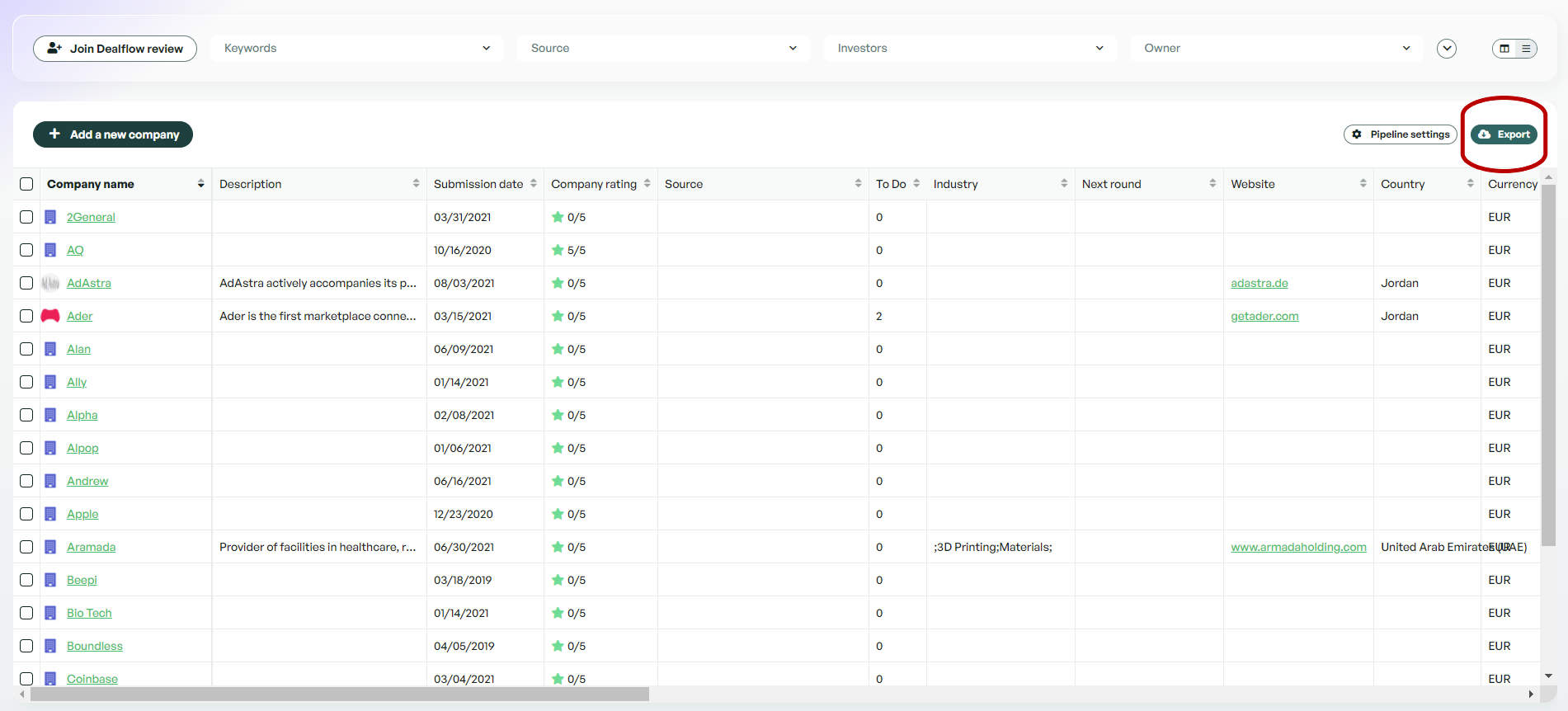
If there is anything you need further assistance with, please contact our support team on the platform, we are always happy to assist.
