Discover how to create and manage data fields from your company profiles.
Do you need more information during your due diligence? Are some default fields not relevant to you? If so, we have a solution. You can create and manage fields from the about page of your companies.
Note: This feature is only available to Administrators & Moderators user-roles.
Getting Started
To begin, navigate to the administration panel and click on the “Fields” tab. Here, you can view the current fields available on your Edda account, their types, nature, and which pipelines they are applied to. Additionally, you can see if they are used in the Portfolio or Contacts modules.
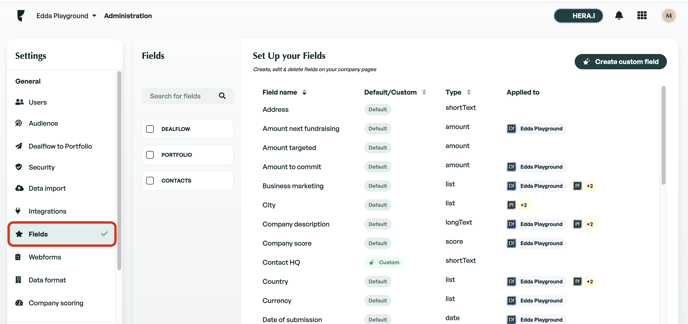
Creating a new field
- Click on “Create Custom Field.”
- Provide a name for the field.
- Select the type of field.
- Optionally, enter a description.
- Specify the pipelines and funds where you want the field to be available. Choose whether to activate it in the Contacts module.
Managing your fields
If you would like to add or remove a field from a specific pipeline or fund, simply click on the field, and from there, you can apply the field to additional pipelines or remove it from existing pipelines.
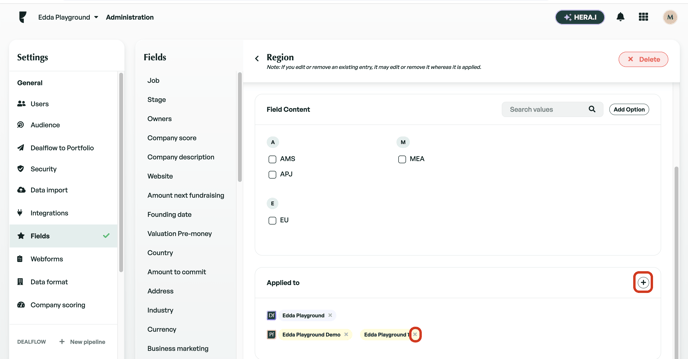
Tip: If you remove a field from a pipeline or a fund, any data associated with the field will not be lost. Data will only be lost if you decide to delete the field.
If your field is of type list or tag, you can also manage the options of the field from this screen.
If you wish to delete the field you can click the delete button. Please be careful deleting fields as any data will be lost.
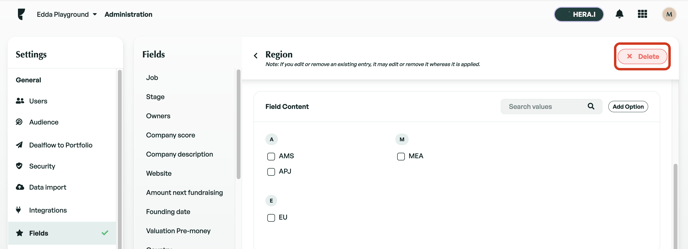
If there is anything you need further information assistance with? Please contact our support team on the platform, we are always happy to provide assistance.
