Activate 2-factor authentication for enhanced account security. Once activated, sign-in requires your password and a temporary, secure code from the authenticator app.
Setting up 2-factor authentication
- Access the app/play store on either your IOS or Android device.
- Search for any Authenticator
- Download the app.
- Once you have downloaded the authenticator app on your mobile device, you can navigate to the 'security' tab within the administration panel.
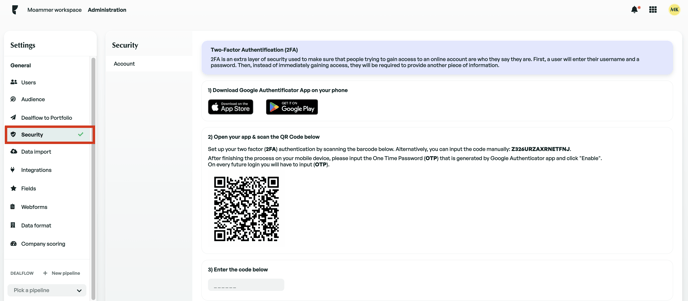
You can then open the Google Authenticator app and follow the initial instructions if it is your first time using the app, otherwise, you can click 'scan a QR code'.
IMPORTANT: Once you have scanned the QR code and can see the 6-digit code for Edda, you can then proceed to click 'enable 2FA'. After you have clicked 'enable' you will receive a dialogue box containing a token. It is vital that you copy and save this token securely on your computer as this will provide access to your account in case you lose access to the authenticator app.
Once you have enabled 2-factor authentication, you can disable it at any time through the 'security' tab.
If you are unable to access your account, please reach out to our support team.
If there is anything you need further assistance with, please contact our support team on the platform, we are always happy to assist.
