Stay updated with the latest company data from Crunchbase, Pitchbook or Dealroom
Save time and keep your company information up to date and accurate in a few clicks with our 'Update data' feature. This feature provides you with the ability to quickly update existing company information directly from CrunchBase, Pitchbook, or Dealroom.
*Updating data through Pitchbook is Free (If the company was initially added through Pitchbook) and does not count as a credit used.
How do I update my company information?
Whether you have added a company manually or would like to update the company profile to reflect the currently available information from either CrunchBase, Pitchbook, or Dealroom, you can achieve this from within the company profile page.
In the company profile, you can click on the options bar on the right-hand side of the actions menu and select Update data or Autofill if the company was manually added.
Once you have chosen to update your data, an update modal will then be displayed. In this modal, you can choose which data points you would like to be updated. The default is that all updates are selected, although you can deselect all the data that you wish to be ignored.
Once you have made the selections for which pieces of data you want to update, you can then click 'Update all fields'.
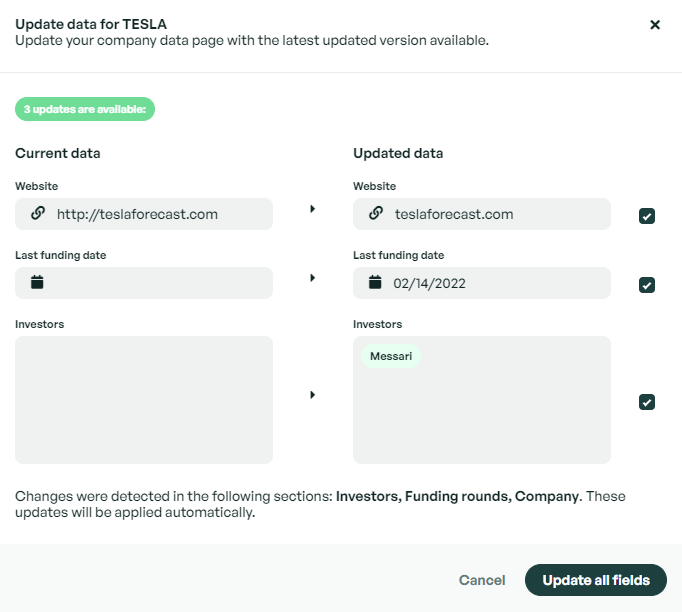
The company profile will now update to reflect all the newly updated data. Once you have performed an update of the data, this will be logged in the timeline of the company profile.
Updating multiple companies
Company Refresh is not limited to updating one company at a time, in fact, you can update multiple companies from the table view of your Dealflow.
Once you have changed your view to the table view, you will notice a column named Autofill. This column will display all the companies that have had information imported from either CrunchBase, Pitchbook or Dealroom. You can use the sort feature to sort this column into companies that have/have not had their information imported.
You can then select the companies you wish to update. Once you have chosen the companies, you can then proceed to select the Update data button. For each company you wish to update, you will be provided with a modal to select which data points you wish to update.

How do I know that new data is available?
In your pipeline, if updated information is available for your company, this will be displayed by the appearance of a red circle on the top right-hand corner of the company logo or within the autofill column when being viewed from the table view.
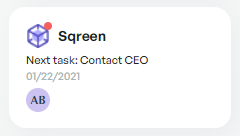
How do I know when the data was last updated?
In each company profile, the logo of which platform you imported the company will be displayed along with the company's social media links. If you would like to know when the data was last updated by the provider of the company data, you can hover your mouse over the company logo.
If there is anything you need further assistance with, please contact our support team on the platform, we are always happy to assist.

