Guide on how to create, rename and delete stages
We are aware that every VC firm is different and has varying processes within their investment process. With this in mind, we have created our Dealflow product with ease of personalisation in mind giving you the ability to easily modify your pipeline and stages to match exactly how you need it.
In this article, I will provide an overview of how to set up and modify your stages within a pipeline.
Note: Only Administrators & Moderators can customize stages.
Customize your stages
With the exception of New, Watchlist, Rejected and Invested which can be hidden (only the name will remain visible), you can create, rename and delete as many stages as you wish in your Dealflow. You can configure a workflow of your stages that matches how an opportunity would naturally navigate through your Dealflow. To customise your workflow go to Settings>Select pipeline>Workflow and follow the below steps:
-
Adding a new Stage - A new stage can be easily created by clicking 'add new stage'
-
Renaming a Stage - Renaming a stage can be completed by selecting the edit icon and inserting a new name.
-
Relocating a Stage - Each stage can be relocated within your workflow by simply drag and dropping each stage into your desired position.
Hide a stage
You can hide a stage directly from the Kanban view by clicking the arrow next to the stage name, then selecting ‘Hide’
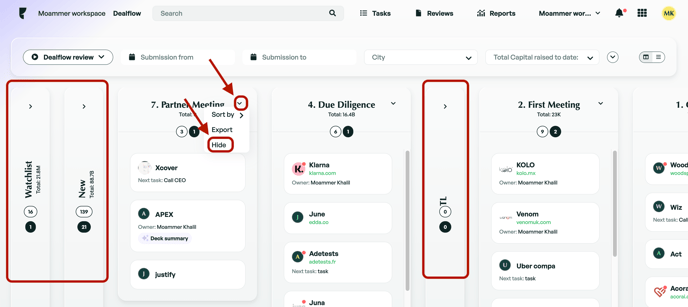
Configuring your workflow
The workflow plan provides the ability to configure stages to match your Dealflow workflow. You can drag and drop stages to match your desired workflow. The workflow set out here will represent how your funnel graph is displayed.
If there is anything you need further assistance with, please contact our support team on the platform, we are always happy to assist.
