Emails are a central piece of your everyday work life. This is why we decided to bring Edda to your favourite email suite.
In order to increase productivity and automation, we provide 2 ways of importing and attaching your emails to Edda Dealflow
-
Edda Mails - Edda mails provide the ability to connect your email account with Edda to automatically import relevant emails to their corresponding company.
-
Gmail & Outlook Plug-In - Our purpose-built plugins provide you with the ability to selectively attach an email to a company profile directly from your email account. Click here to learn more about Edda Plug-ins
How to use Edda Direct Email Integration
1. Add Team members to Company profiles
Edda mails works by matching the email domain to the website field on the company profile page and existing Team members within your Dealflow with emails you receive. If there is a match, Edda will automatically import and attach the email to the existing company profile.


In the example, any emails you receive from an individual with the domain @spaceX.com will automatically be imported and attached to SpaceX's company profile. (You can exclude certain email addresses, I will highlight this further in this article)
2. Connecting your email account
You can connect your email account from the email tab within the Administration panel.
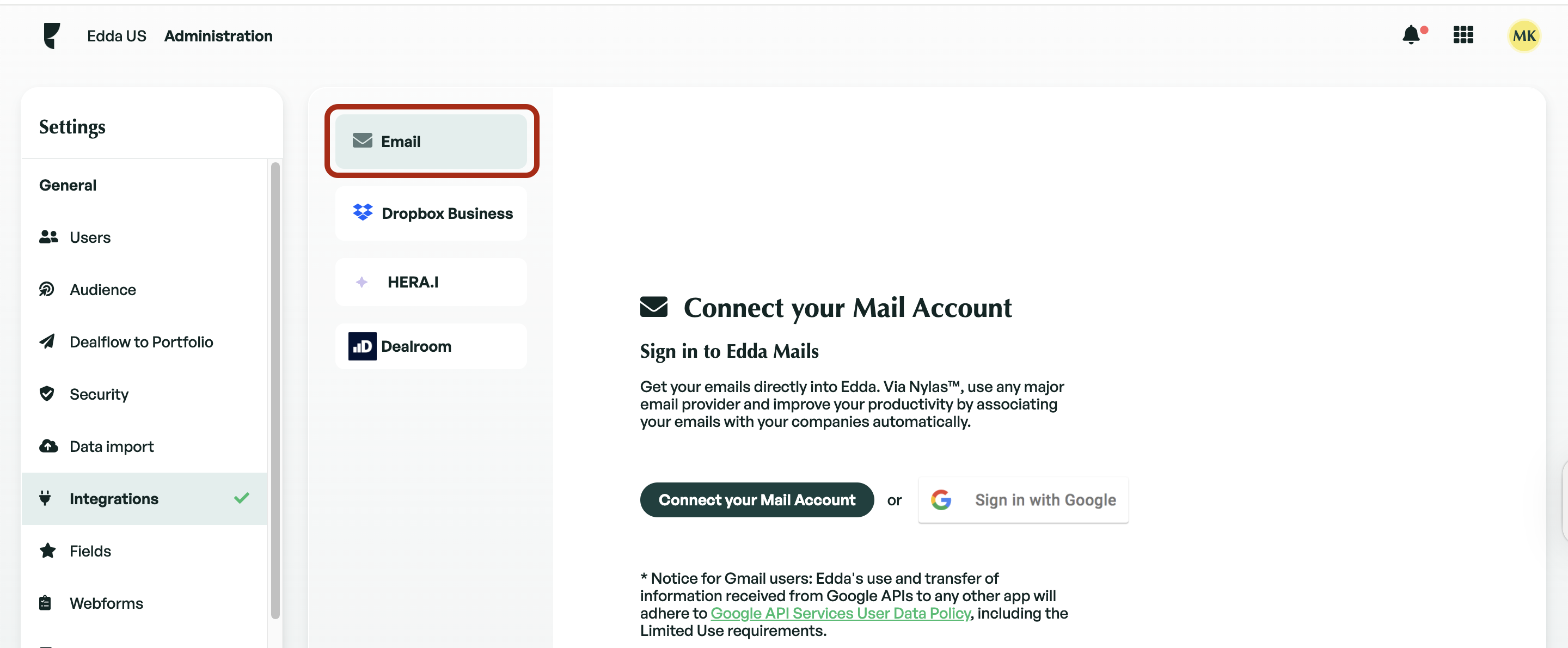
You can begin the process of connecting your account by clicking on 'connect your mail account'. You will then need to enter your email address and choose your email provider. You can choose between either Gmail, Microsoft(Outlook/Exchange) or Other.
Once you have entered your password and connected your account, you will be redirected to the email page displaying currently connected accounts. Edda will now begin to search and import all appropriate emails to Dealflow. This initial synchronization can take some time to complete.
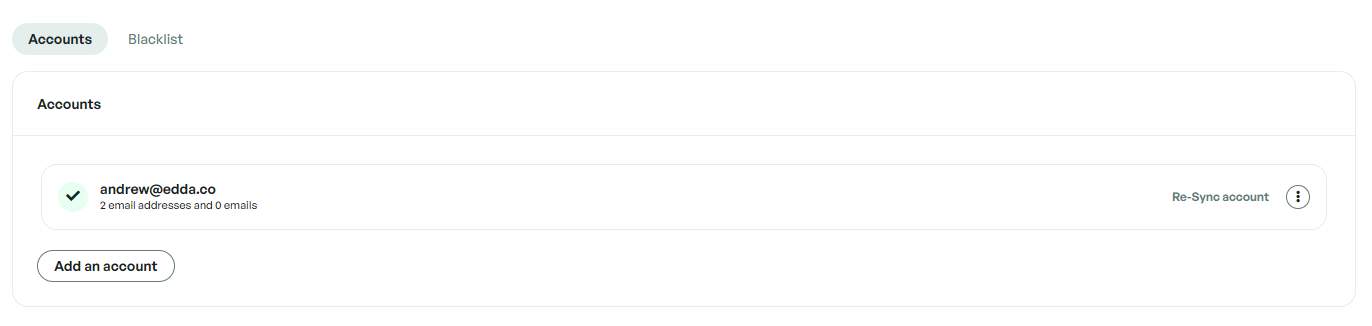
Important: Edda does not have access to the content of your emails, the content of your emails is yours.
What is the blacklist?
Our system will automatically match all emails containing the company domain and import them into Edda. This may be an issue if there are certain communications you would not like to be imported. This is where the blacklist becomes useful, you can enter any individual email addresses which you would like our system to never import.
Example: If you insert elon@spaceX.com into the blacklist, any emails you receive from this address would not be imported into Space X whilst emails from other individuals from Space X will continue to be imported.
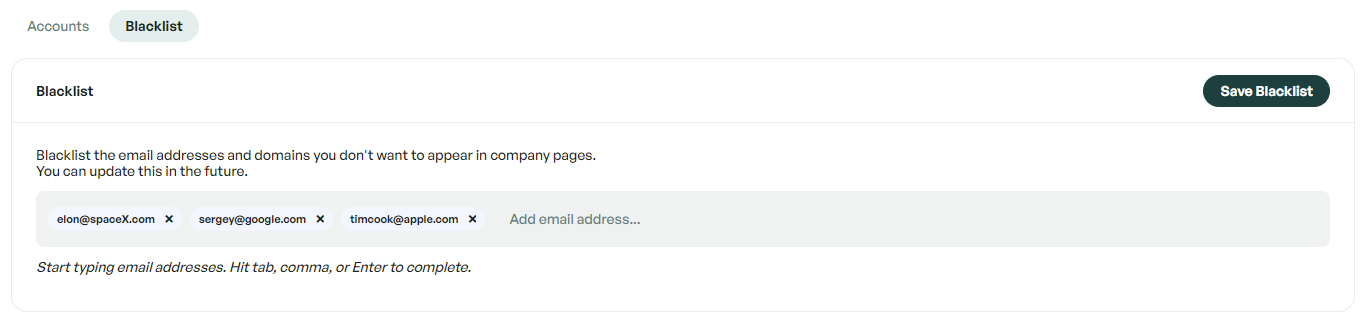
If there is anything you need further assistance with, please contact our support team on the platform, we are always happy to assist.
