Your guide on where and what you can export from within your portfolio.
Exporting Reports
When it comes to exporting your reports, you are provided with 2 choices. You can either export it to your computer in a range of formats or you can print it directly from within Edda.
When you decide to export a report, you can choose from either of the following formats: PNG, JPEG, PDF or CSV.
-
PNG - When you choose to export to a PNG, you have the option to choose from the pre-select list which background color you prefer.
-
JPEG - If you choose a JPEG format, you also have the option to choose the background color. Unlike a PNG format, you can also choose the quality of the export. The higher the quality the bigger the file size.
-
PDF - When exporting to a PDF, you can choose between either portrait or landscape.
-
CSV - With a CSV, you have the option to choose between comma or semicolon-separated values.
If you would like to directly print the report, this can be achieved by clicking the print button and following the standard printing procedure.
Exporting Company Profiles
We have provided you the ability to pick and choose which information you would like to have included in your company export. Exporting a company can be achieved by selecting the 'export' option in the 'Actions' menu from within any tab in a company's profile.
When choosing which sections to include in your export, it may be the case that a select option is greyed out. This will only occur if that particular section does not contain any information.
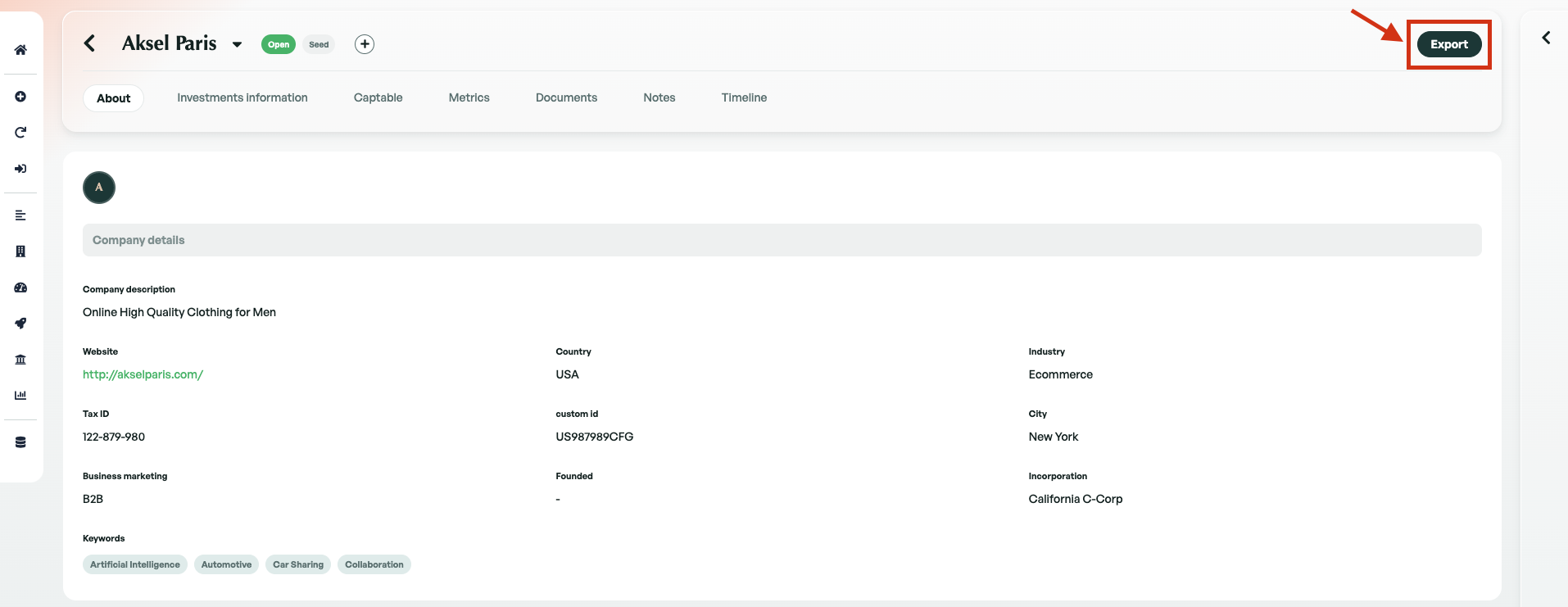
Exporting Portfolio Value
Exporting your portfolio value will generate an Excel sheet providing you with a breakdown of each investment or valuation you have entered for each company within your portfolio. Your Excel exported sheet will also contain two separate tabs containing Totals and General information.
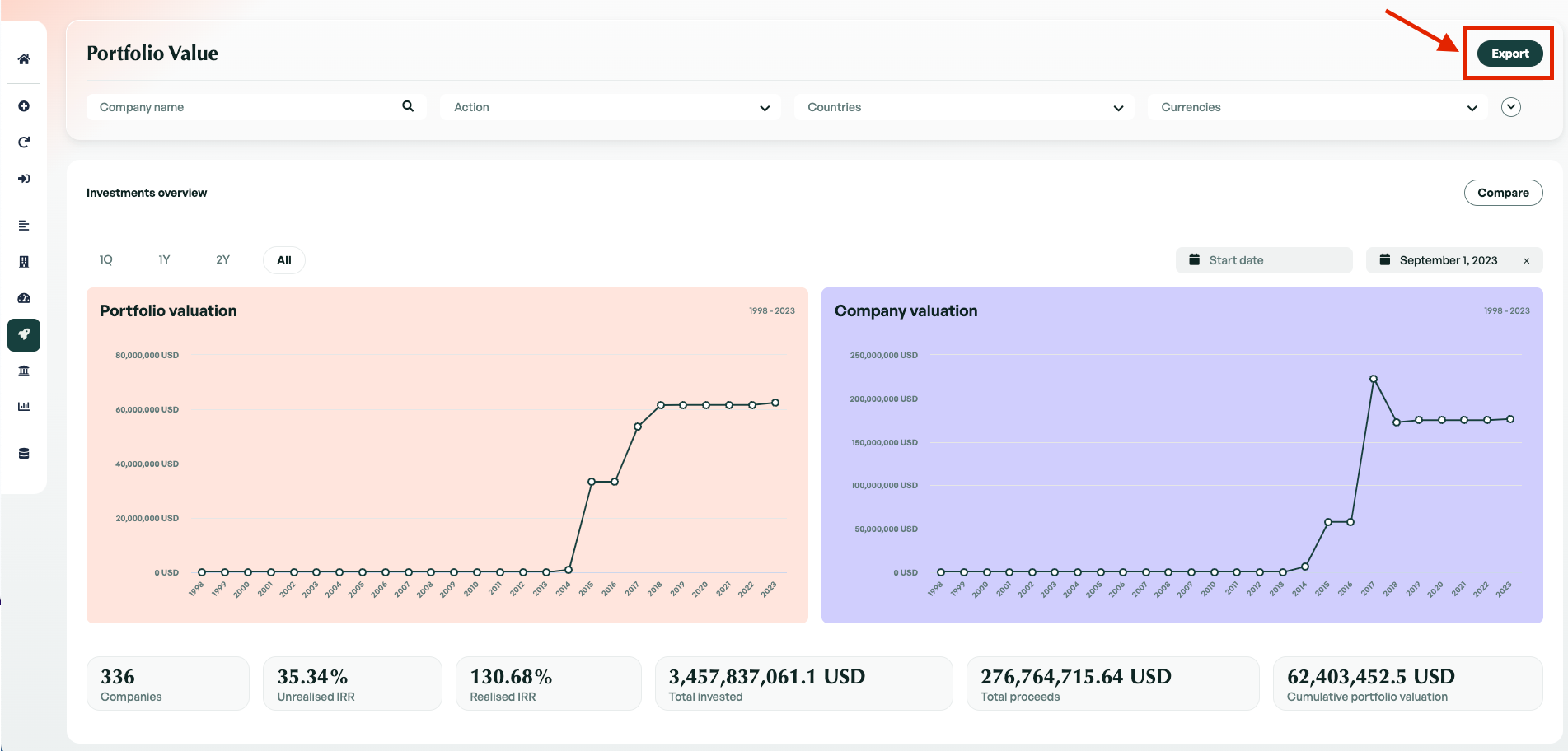
Creating an LP's Report
If you need to create a report to provide your LPs or would like to generate a general report of your fund overview, this is the place to perform this.
When you export your fund overview, you are provided with a multitude of options to format what is included. I will give you more details on what each option will change in your export.
-
Report Title/Description - The information you enter here will be formatted onto the first page of your PDF.
-
Report type (Dropdown Field) - This option is related to the information contained within the 'Investors' tab. You can choose to include your fund's entire investment breakdown by selecting 'Select all' or include the involvement of a single investor in your fund
-
Logo/Footer - You can upload and attach a logo to the report on both the top right or top left of the page. A footer is also able to be included in the report.
-
Investment Note - An investment note can be added to your report. When you add an investment note, It will generate a dedicated page displaying your note. This will be included on page 2 of the PDF.
-
Portfolio Companies - If you would like to include any of your portfolio companies within your report, you can choose which ones to include.
-
Name - Add the name of the saved report.
When exporting your portfolio overview, you are also provided the ability to export to an Excel sheet.
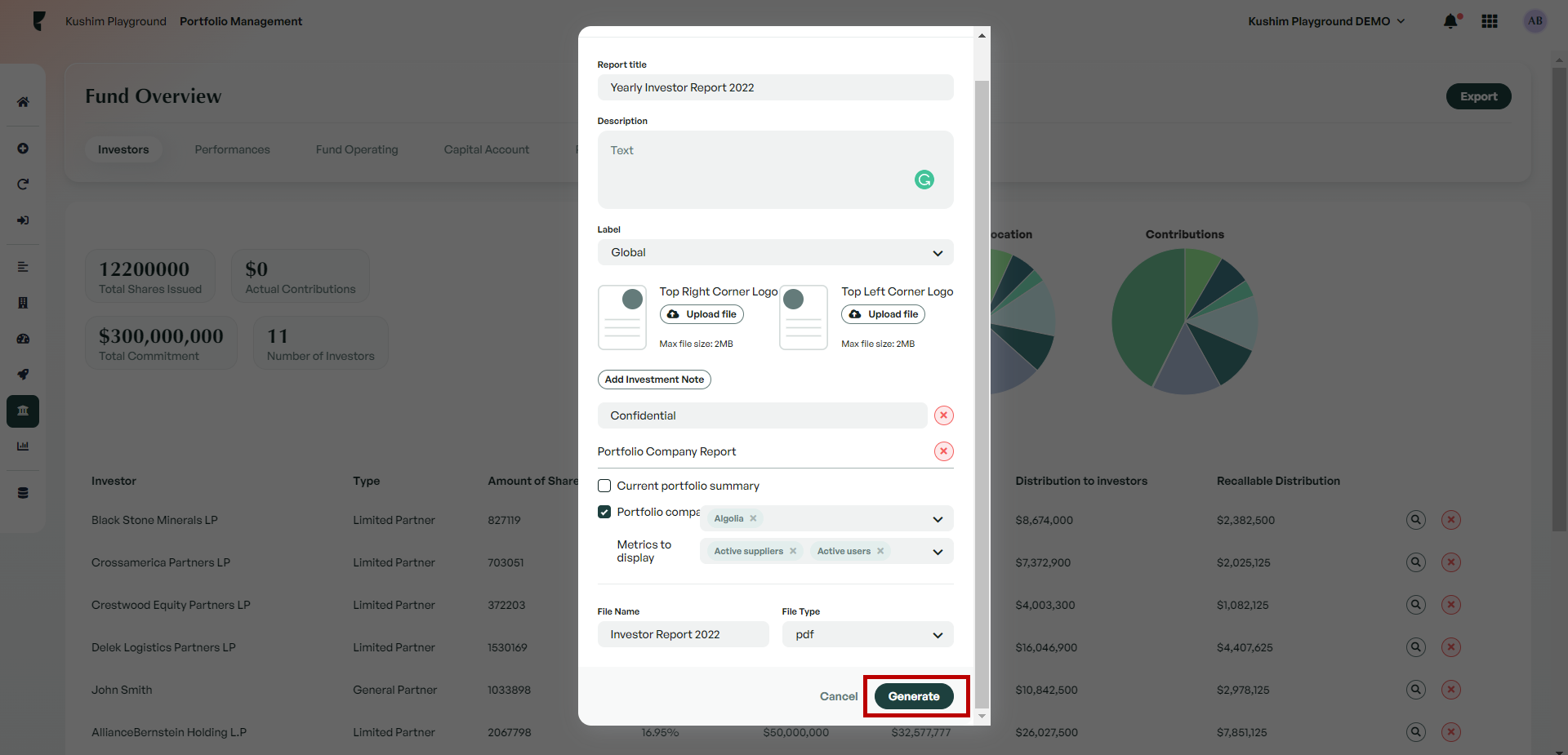
Exporting your complete portfolio
To export your complete portfolio of companies, you can achieve this in the 'Database' tab. From within this section, you have to simply click the export button at the top right of the page. This export will generate an Excel sheet which is formatted the same as the database view giving you a breakdown of every investment made within each company.
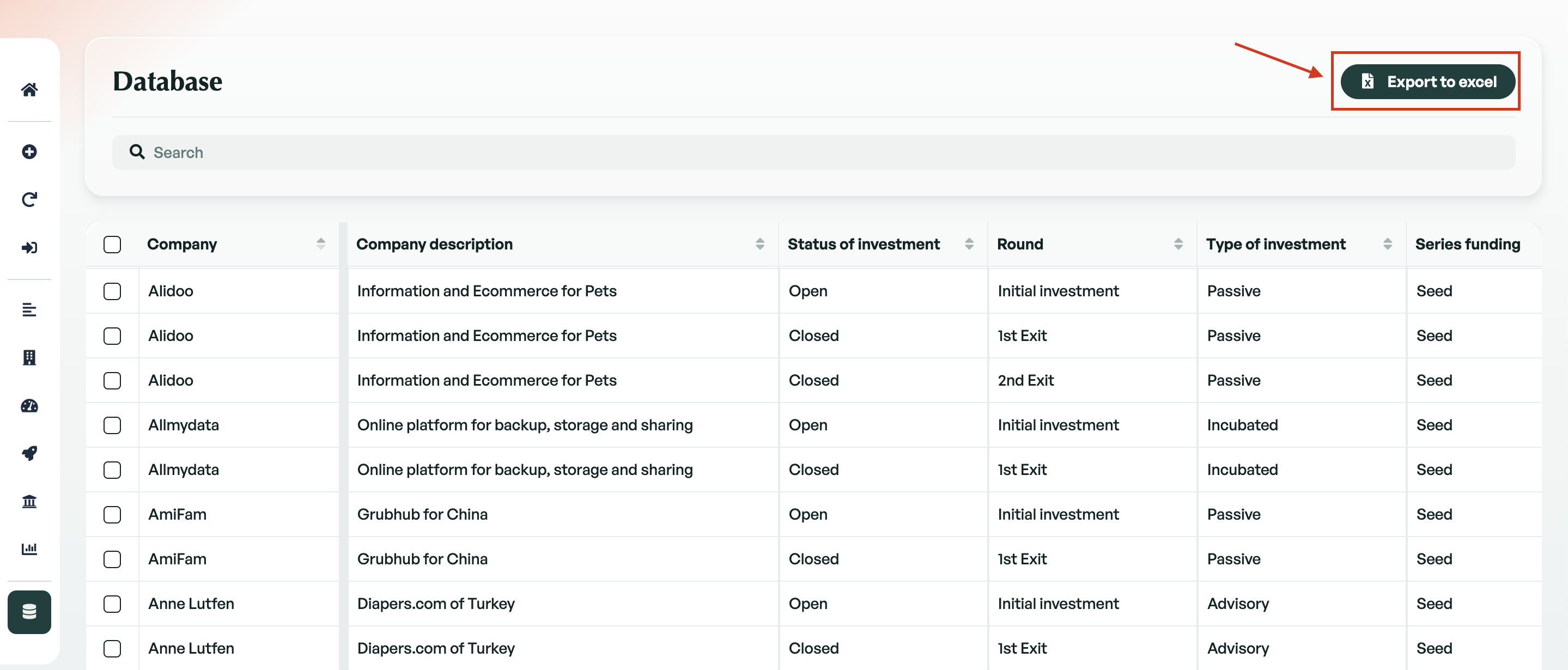
If there is anything you need further assistance with, please contact our support team on the platform, we are always happy to assist.
