Automate the process of requesting Metrics updates from your portfolio companies
Metrics play a vital role in revealing the strengths and avenues of improvement for a company. They play a crucial role for VCs to evaluate a company before investment and also help them in the post-investment stage. As much as we all love metrics, dealing with them could be cumbersome and frustrating at times.
As a VC, you have dozens of portfolio companies, from whom you need to gather these metrics and update them on your end. With all the other tasks, you could easily lose control over this nitty-gritty process.
With the help of the reworked "Request Update" feature, we have automated even more of the tasks entailing the collection of metrics from your portfolio companies.
Please note: that your portfolio company users have to be set up prior to configuring this automation.
How it works?
-
Click on the "Companies" tab
-
Locate the "Request update" button on the top right-hand corner.
- Choose which companies and metrics you want to request, select the metrics.
-
Optionally, select the period to be updated—it will be highlighted later on the company-metrics section (Only if a user clicks “Fill requested metrics” in the metrics-update-request email).
- Determine whether to send the request to an internal member or the company's users
- Add a note to be sent with the request.
- Select how often you wish for this request to be made (If nothing selected, it will be one one-time request) and finally click create request.

-
The company user will receive a notification asking them to access the platform and update the metrics requested.
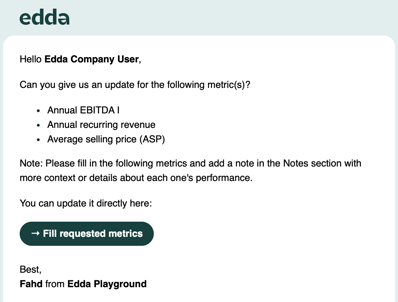
Note: You can also access the request metric section from any company metric tab by clicking on .
How will a company member know what to complete?
Once a user accesses the platform to complete the request, the requested metrics will be highlighted to the user.

If a user clicks “Fill requested metrics” in the metrics-update-request email, they will be directed to the Metrics section of the profile. If a specific period was indicated in the request, the relevant cells will be highlighted in blue.

Note: When users click “Fill requested metrics” from the email, they’re directed to the Yearly section by default. If the request includes Quarterly, Monthly or Weekly metrics, they’ll just need to switch to the relevant tabs. To guide them, it’s helpful to mention the temporalities and sections in the Request Note.
How to delete or modify a request schedule
Once a metric request has been created, you can view your metric requests and schedules from within the 'Metric Request' button.
Under the history tab, you can view all the requests which have been sent and the status of whether this has been completed. If a request is 'Awaiting' you can use the 'Send again' button to send a reminder for the metric to be updated.

You can find all your scheduled requests in the Scheduled tab. Each scheduled metric update can be edited or deleted by clicking the Edit button.
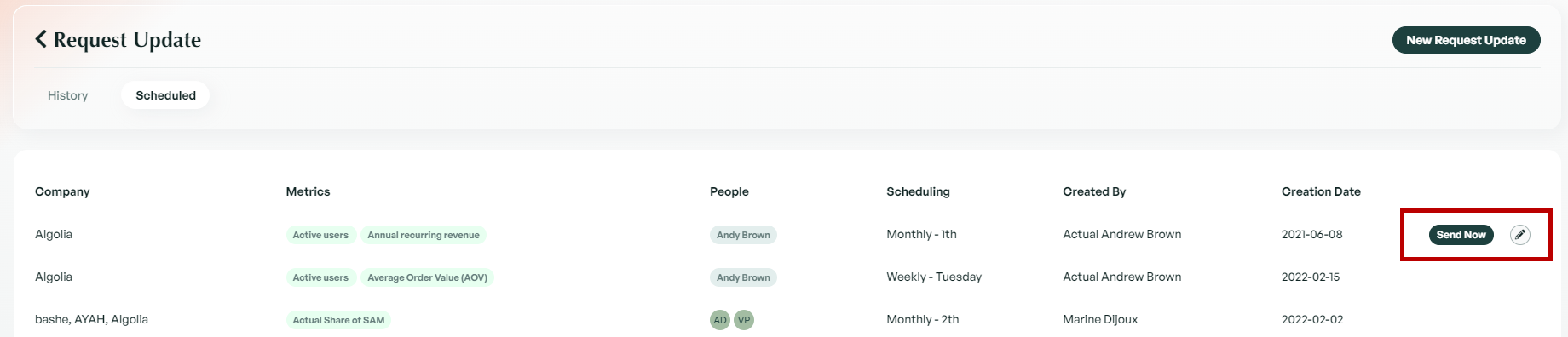
If there is anything you need further assistance with, please contact our support team on the platform, we are always happy to assist.
