Being able to export your data is important. In this article we will explore the multiple ways to export/download your data.
We know that being able to access and view your data away from the Edda platform is important to you. We have therefore implemented multiple ways to download and export data from your pipeline, whether it is a company profile, an overview of your entire pipeline or even your timelines calendar we have provided you with the ability to export it.
In this article, we will explore the different ways to export data from your pipeline.
Exporting a single company
You can export a single company's profile that will generate a nicely formatted PDF, giving you an overview of a company's profile.
Exporting a stage
If you would like to export a stage from your pipeline, this is also possible. Exporting an entire stage generates a PDF formatted with each company's profile, giving you the ability to quickly view each company currently in that stage.
Exporting multiple companies / Table view export
If you would like to export multiple companies into a single PDF, this can be achieved through the use of the Dealflow table view. Table view gives you the ability to select and export as many or a few companies from your pipeline as you'd like.
Note: If you would like to export all companies (without multiple submissions) in Excel, simply click 'Export' without selecting any specific company.
More information on the Dealflow table view can be found here.
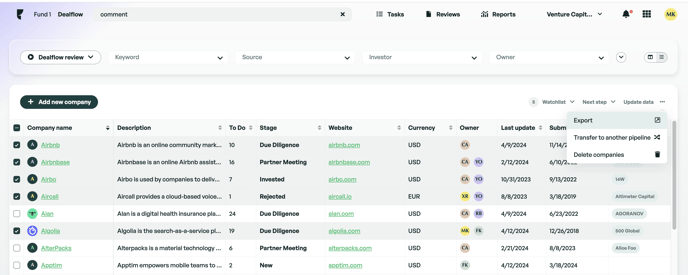
Exporting your whole pipeline
You can export your entire pipeline in Excel from the pipelines drop-down list by clicking on the download icon next to the desired pipeline. The export will include all fields, comments, and multiple submissions in separate rows.

Exporting Pipeline Template for Data Import
You can export a template containing a sample of your data for import purposes by navigating to the administration panel. From there, select 'Data Import,' then choose the desired pipeline and click 'Download Pipeline Template'.
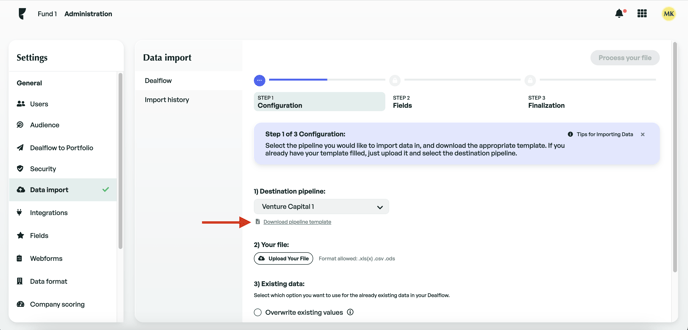
Exporting Dealflow reports.
Having access to an overview of your pipeline is vital for providing statistical information on how and where your pipeline is performing. Being able to share this information is also important, which is why we have provided the ability to export your data from the 'Reports' page in Excel. You can use the filters included on the Reports page to modify what data will be exported.
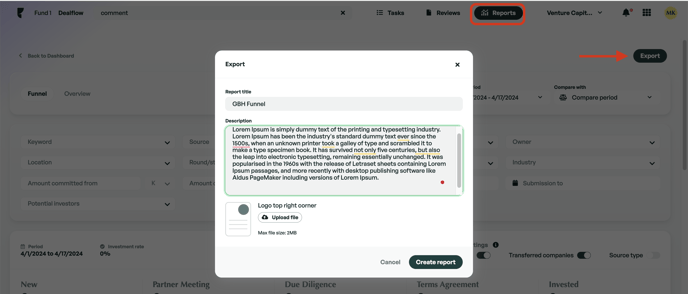
If there is anything you need further information assistance with? Please contact our support team on the platform, we are always happy to assist.
