Your guide on utilising metrics in Portfolio Management
Metrics provide you with a way to record and visualise important data and KPIs within your investment companies. They provide important information on how a company is performing and influence your future decisions. In this article, I will provide an overview of metrics within Portfolio Management.
Company metrics live in the 'metrics' tab within each company profile.
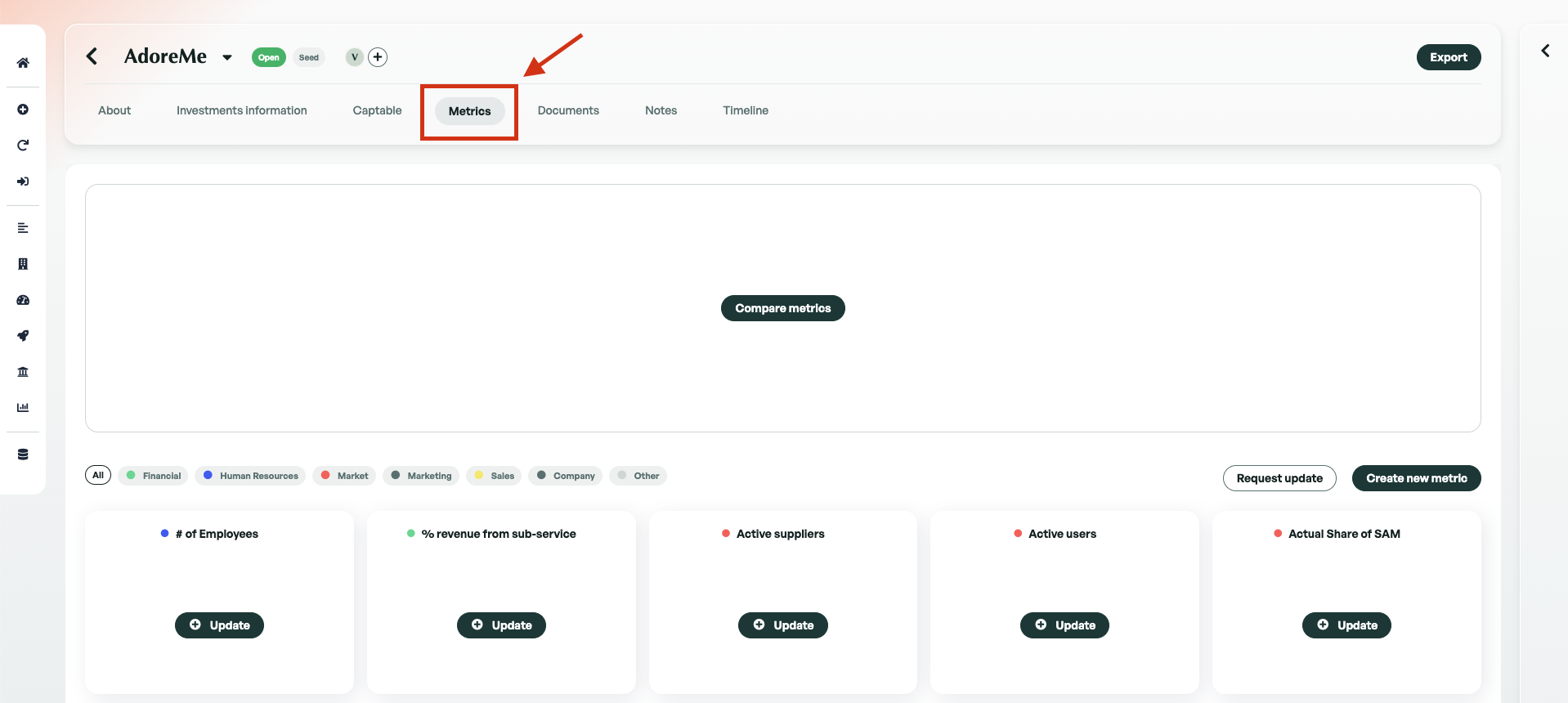
Enabling/Disabling metrics
When you first enter the metrics section of a company, metrics will initially be disabled. To enable metrics, it is a case of clicking on the 'disabled metrics' arrow. This will display all the metrics available, you can then proceed to enable the metrics you require.
When you enable a metric, you can choose whether to enable it for all or a specific company. Once you have enabled a metric, it can be disabled at any time.
If you cannot find the metric you require, you can create custom metrics, please view this in-depth article on custom metrics.
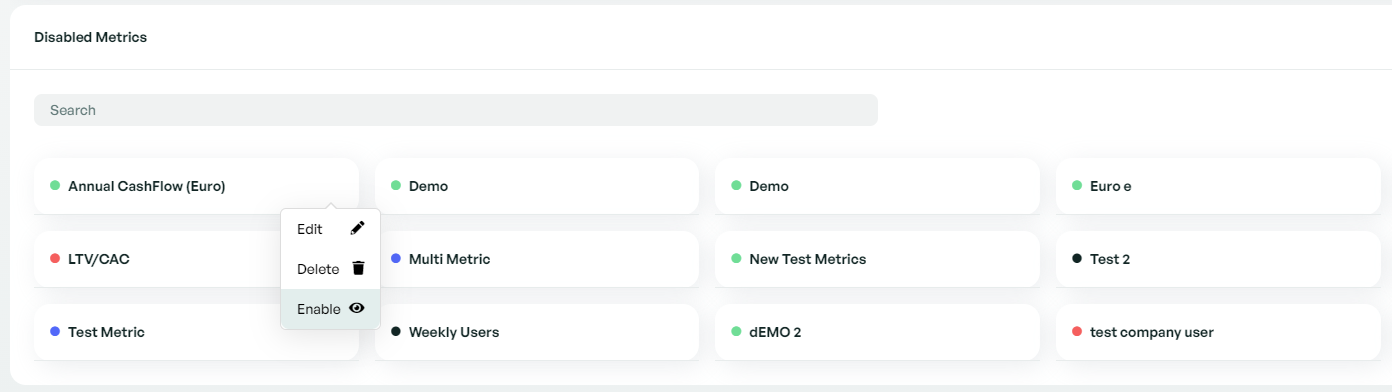
Adding data to metrics
Once you have enabled the metrics you require, you can begin to add data. Adding data is as simple as clicking the '+' button. You will now have to input your data and select the dates. These dates will vary depending on the temporality of the metric. If the metric is not a one-time metric, you have the ability to add separate data for both forecasted and reported metrics. This can be achieved through the use of the toggle switch.
One of the best features of metrics with Portfolio Management is the ability to request metric updates from company contacts that have attached to a company. This dedicated article provides a great insight into automating metric updates.
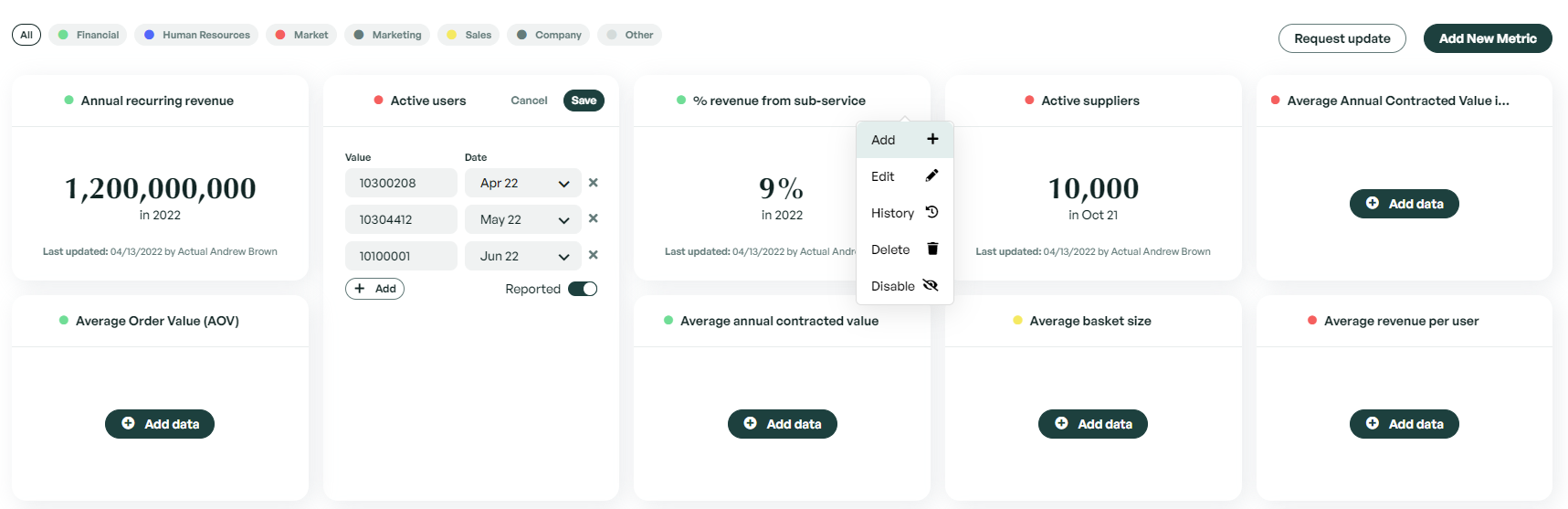
Comparing metrics
Within a company's metrics, you can compare metrics that have the same type and temporality. This can be achieved by clicking 'Compare metrics'. This will enable dropdown menus in which you can choose the type and temporality of the metrics you wish to compare. Edda will automatically filter the available metrics that match your selections.
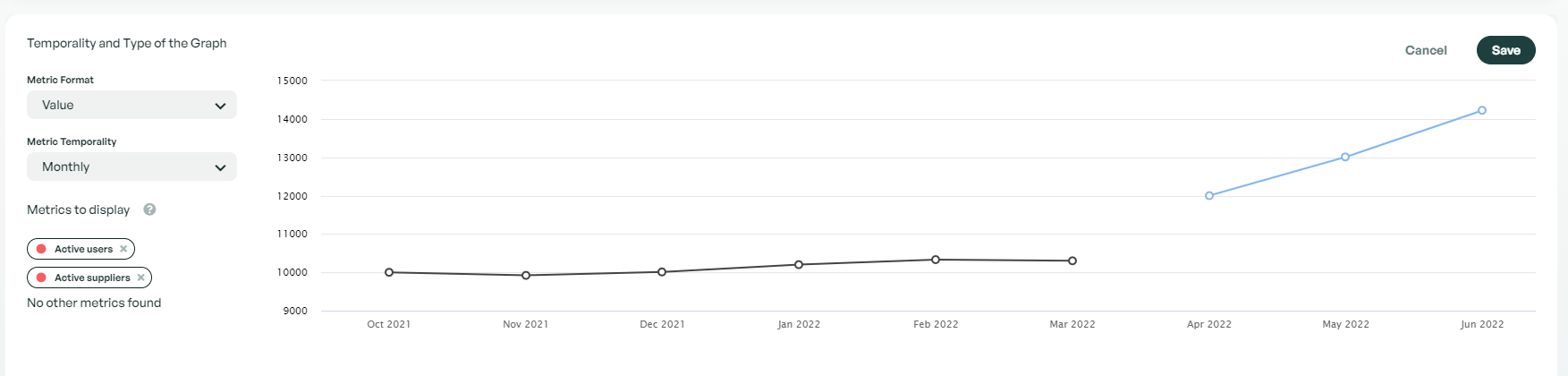
Editing/Deleting Metrics
All metrics can be edited which means you can change the name and category of the metric. Metrics can also be deleted, but be careful as once deleted, they cannot be recovered. If you would like to change the temporality or format, you will need to delete the metric and recreate it.
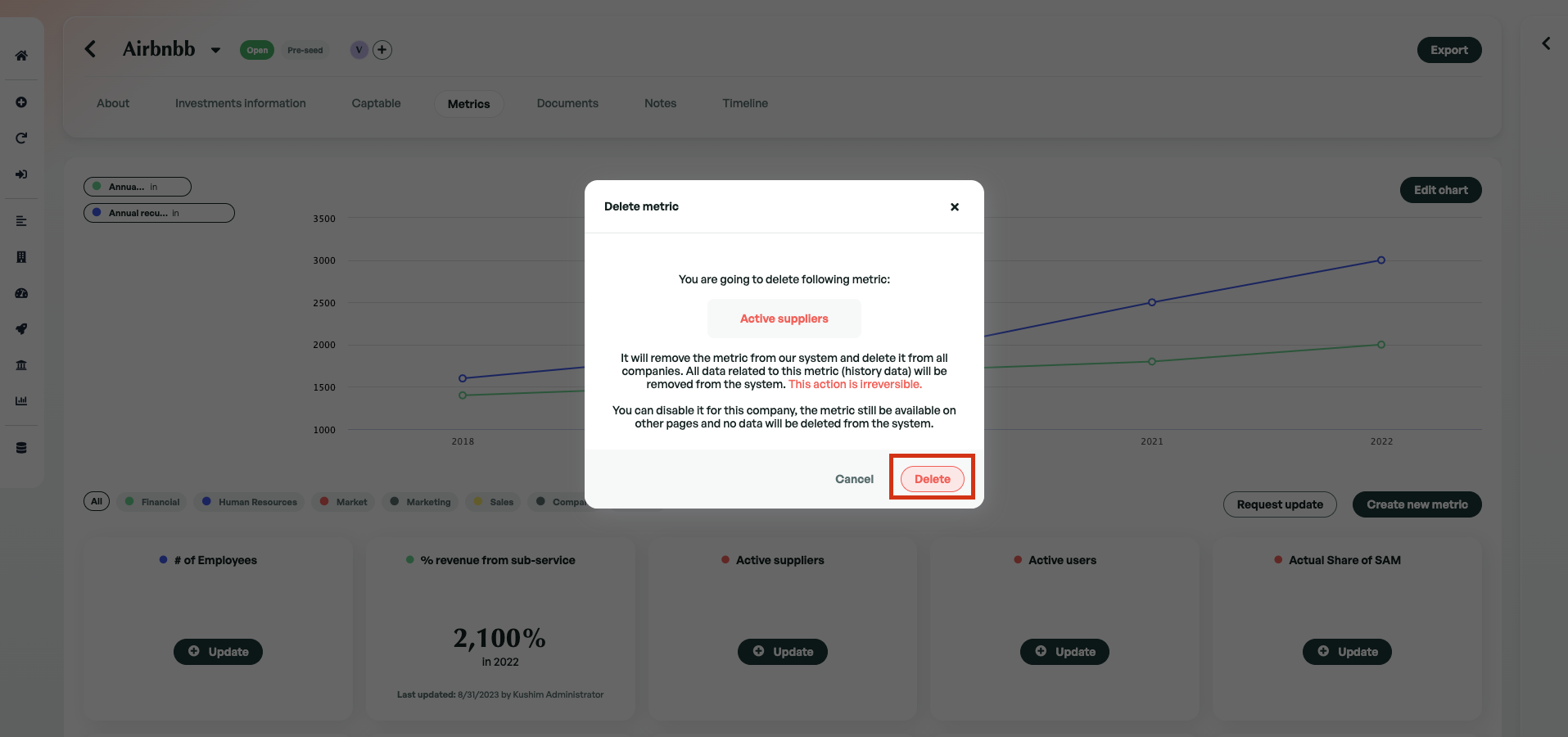
If there is anything you need further assistance with, please contact our support team on the platform, we are always happy to assist.
