Edda's contact center serves as a centralized repository for all contact details within your Dealflow and Portfolio Management. This center offers a convenient place to easily filter and locate your contacts.
Accessing the contact center
You can access the Contact Center by clicking on the menu icon located on the navigation bar at the top of the page.
Upon entering the Contact Center, you'll see a list of all your contacts added to Edda. Whether it's a company user or a company contact, they will all be stored here. Initially, this list is sorted alphabetically. However, you can sort each column in ascending or descending order by clicking the small arrow next to the column header."
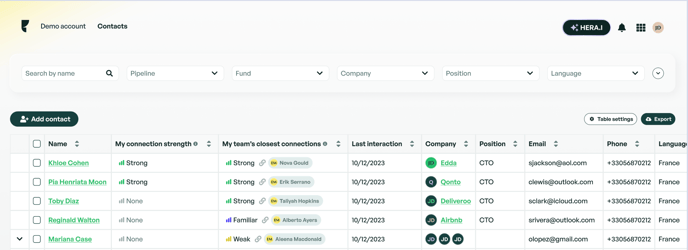
Connection strength
Connection Strength indicates each user’s relationship with their company’s contacts. The strength signal is automatically calculated throught an analysis of interactions accessible through Edda, measuring communication frequency, depth, and quality.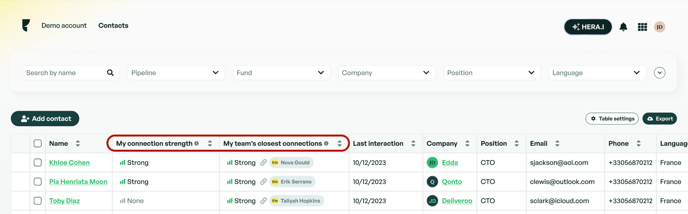
While the strength is calculated automatically, users can manually update their own connection strength with contacts they share emails with. However, they cannot update the strength for other users on the team.
| LEVEL | CONDITION |
|---|---|
| Strong | Many exchanges between the user and contact, high-quality direct communication with contact, and many associated conversations. |
| Familiar | Moderate direct communication with contact, and moderate to strong indirect communication through associated conversations. |
| Weak | Minimal communication with contact. |
| None | No communication and no meetings with contact. |
Manually updating Connection Strength
You can manually update the connection strength between you and a contact. This is useful when you’ve communicated with the contact through other channels, such as phone calls or meetings. To update the strength:
- Click on the Connection Strength next to the contact’s name.
- Select the desired strength level.
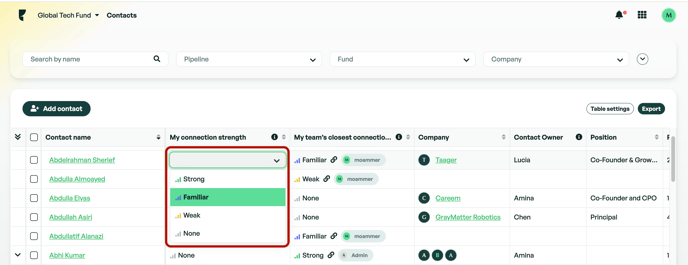
Please note: you can only update your own connection strength with contacts; you cannot update connection strength for other users on your team.
Contact Connection with Multiple Users
The contact section of the company profile displays the contact and only the closest user from your team. However, if a contact has interacted with several team members, you can view the connection strength for all users by navigating to the contact's profile and selecting the Connections section.
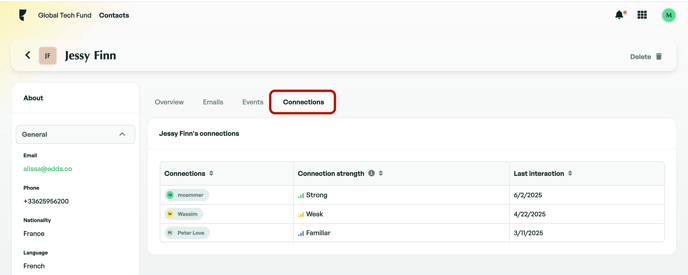
Manage alternative emails to calculate your connection strength
If your company went through a rebranding (for example, from a@domain.co to a@domain2.co), or if you’ve used other email addresses to communicate with a contact, you can add those emails to ensure your connection strength is calculated accurately in Edda. To add alternative emails:
- Go to Settings > Connection Strength.
- Type the additional email address.
- Press Enter, Space, or Comma to add multiple emails.
- Once done, click Save.
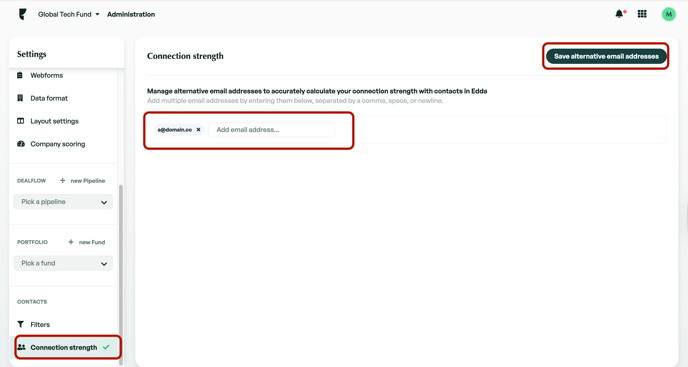
Table settings
This section allows you to choose which fields or columns to display on the table.
 Note: You can organize the columns by dragging and dropping them into the desired order.
Note: You can organize the columns by dragging and dropping them into the desired order.
Filters
Filters within the Contact Center allow you to quickly and efficiently locate the contacts you need. Whether you're looking for a list of contacts from a specific company, the founder, or the main contact, these and many more can be easily found using the available filters.
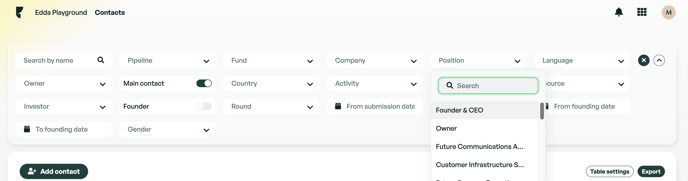
Activating / Deactivating Filters
You can activate or deactivate filters to make them available in the Contacts Center from the Settings/Administration panel.
Please note that you can use either a custom or default field as a filter. If you can’t find a specific field, check if it is enabled for the Contacts Center in the Fields section.

Export
To export all contacts, click on the "Export" button located on the right side of the page.
To export filtered contacts, ensure that you select all filtered contacts by clicking on the checkbox next to the name header on the left.
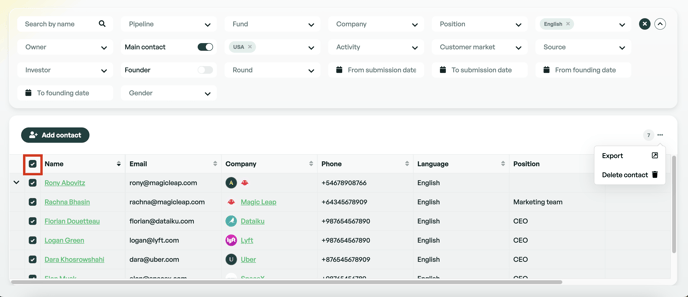
Individual Contact View
Each contact in the Contact Center can be selected to show a detailed profile. Emails from the contact will be stored in the Emails section if email integration into Edda is enabled or if uploaded via our email plugins. Within each contact profile, you can edit or delete the contact.
Contacts can be linked to a company as part of its Team or as a Source. A source is the individual or company that provided this particular lead. Adding sources will give you an overview of your most valuable sources, allowing you to identify who brings in the best deals.
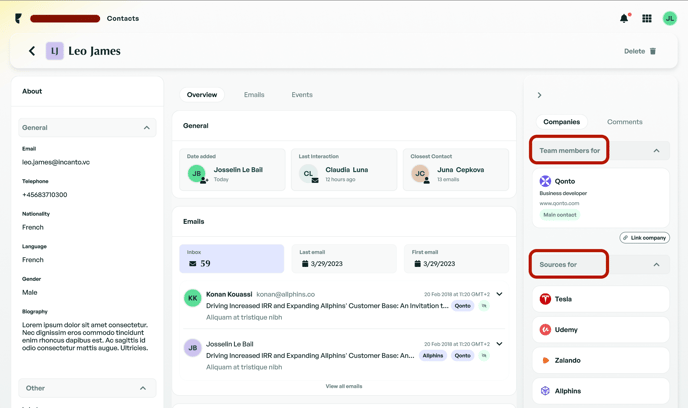
* Historical Source Data: For users who used the old source system prior to Feb 2025, all your sources have been migrated as contacts. You can find them in the Contacts module.
Note: You can add a new or existing custom field to the Contact - About section.
Emails
If you used Edda's direct integration to automatically upload all emails you have with company contacts or uploaded them manually via Edda plugins, you will see them in this section. You can select multiple emails to either bulk delete them or make them visible to all team members. Simply click on the checkbox to the left of the search bar and then choose the desired action from the options on the right of the search bar.

Events
The Events tab displays events associated with the company where this contact is added. This section enables you to create both virtual and physical events. Examples include virtual board meetings or in-person gatherings like dinners or coffee meetups at specific locations.

If there is anything you need further assistance with, please contact our support team, we are always happy to assist.
