An overview on the features and tabs available within each companies profile.
Edda Portfolio Management lets you centralize your data of all the companies you have invested in. In this company profile overview guide, I will provide you with an overview of each feature available within your investment companies' profile. This article is an overview of each feature, there will be multiple links to more in-depth articles on certain features.
About
When you first enter a company's profile, you will land on the About page. This page is divided into multiple sections where you can view and edit important company information. Next, you'll find the 'Team' section where you can add contacts, team members, and company users. Under that is the news feed which will automatically feed in relevant news articles concerning the company.
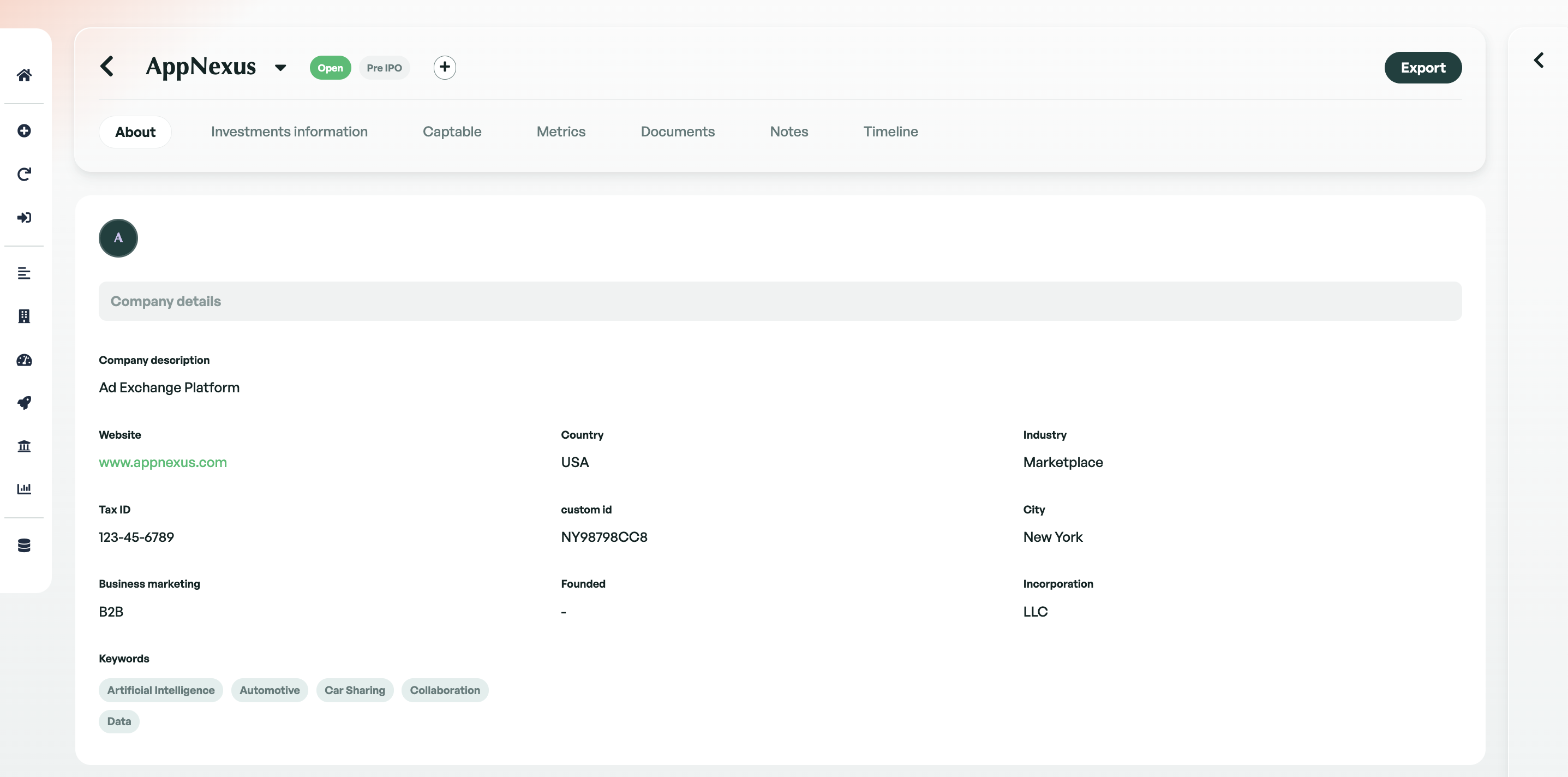
Investment Information
The Investment Information section is divided into four parts. The first part, the 'Investment summary,' provides a summary of the investment with metrics like the IRR and the Proceeds.
The next two parts, 'Company information' and 'Historical operation,' display investment information and the history of the company's operations. In these sections, you can view details about the company, such as its industry and headquarters, as well as its historical operations.
You can also update the valuation of the company or add a round without valuation by clicking on the 'Add' button.
Finally, default graphs show the evolution of key metrics such as Portfolio value, Company valuation, Capital owned, Number of shares, and Price per share.
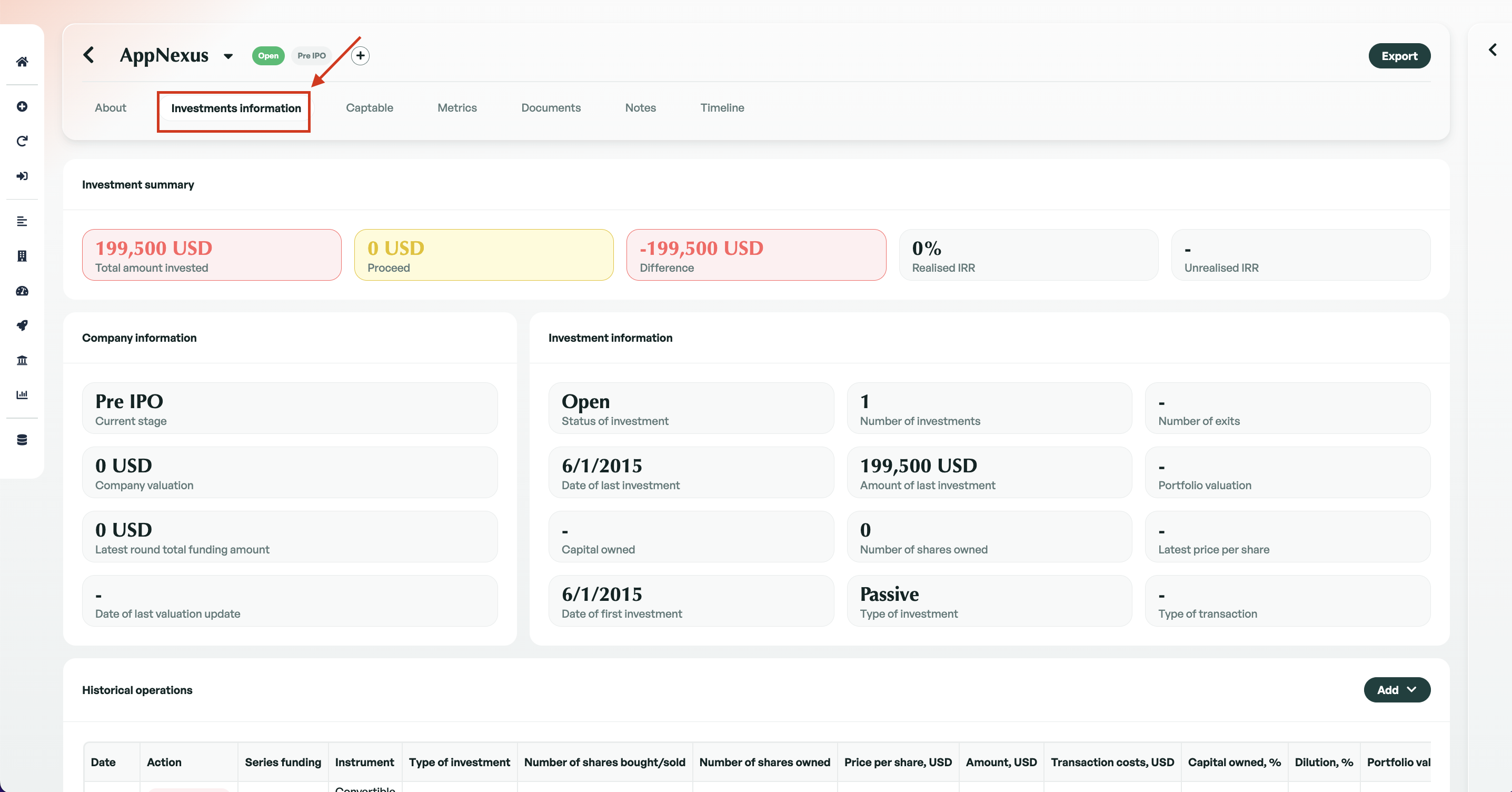
Captables
Within the captable tab, you can create, edit and delete captables for a particular company. Please view this in-depth article on Captables.
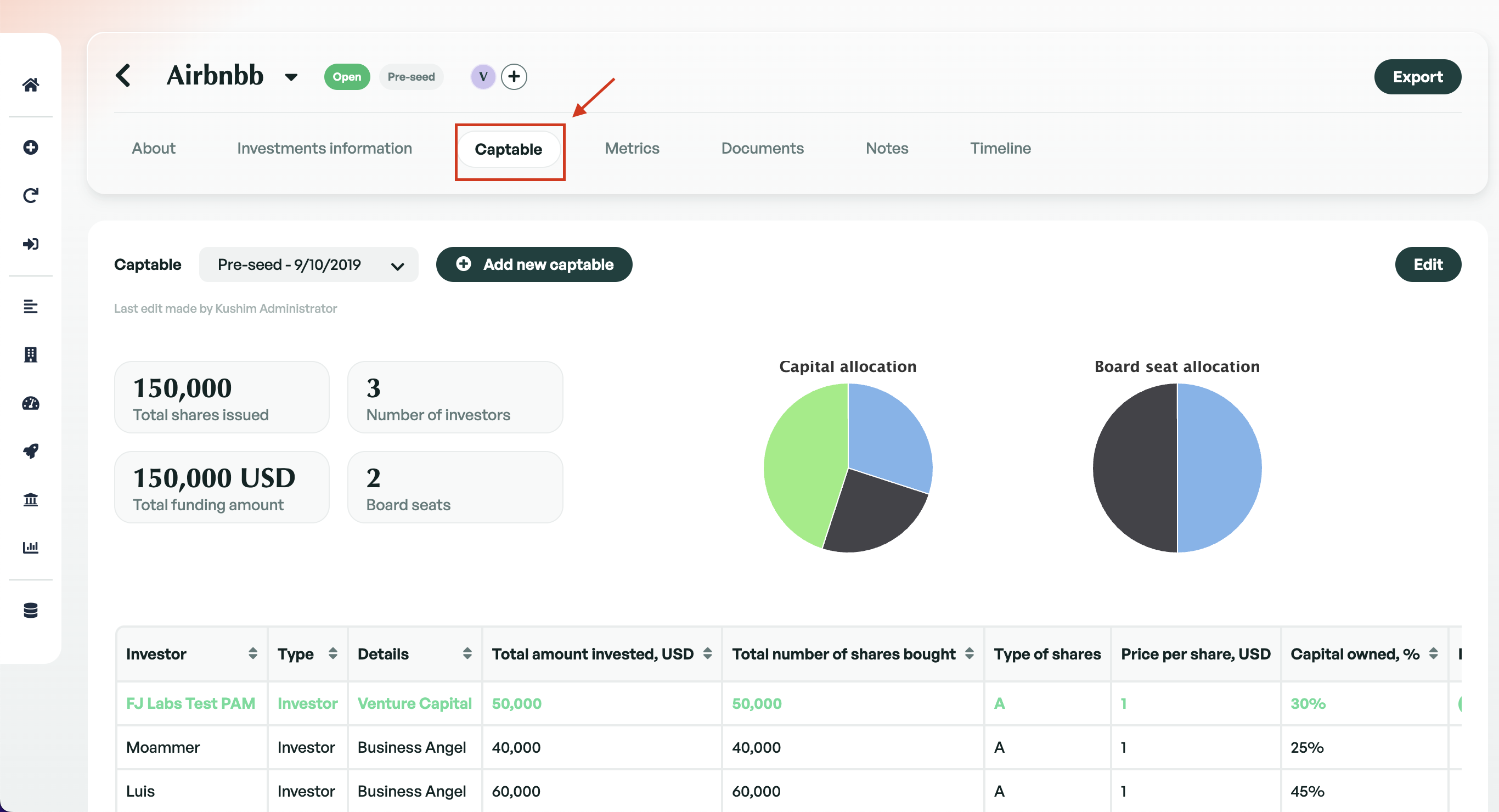
Metrics
Within the metrics tab, you can add and create metrics for each specific company. The metric tabs are the place to record and view how an investment is performing. Please view this in-depth article on Metrics.
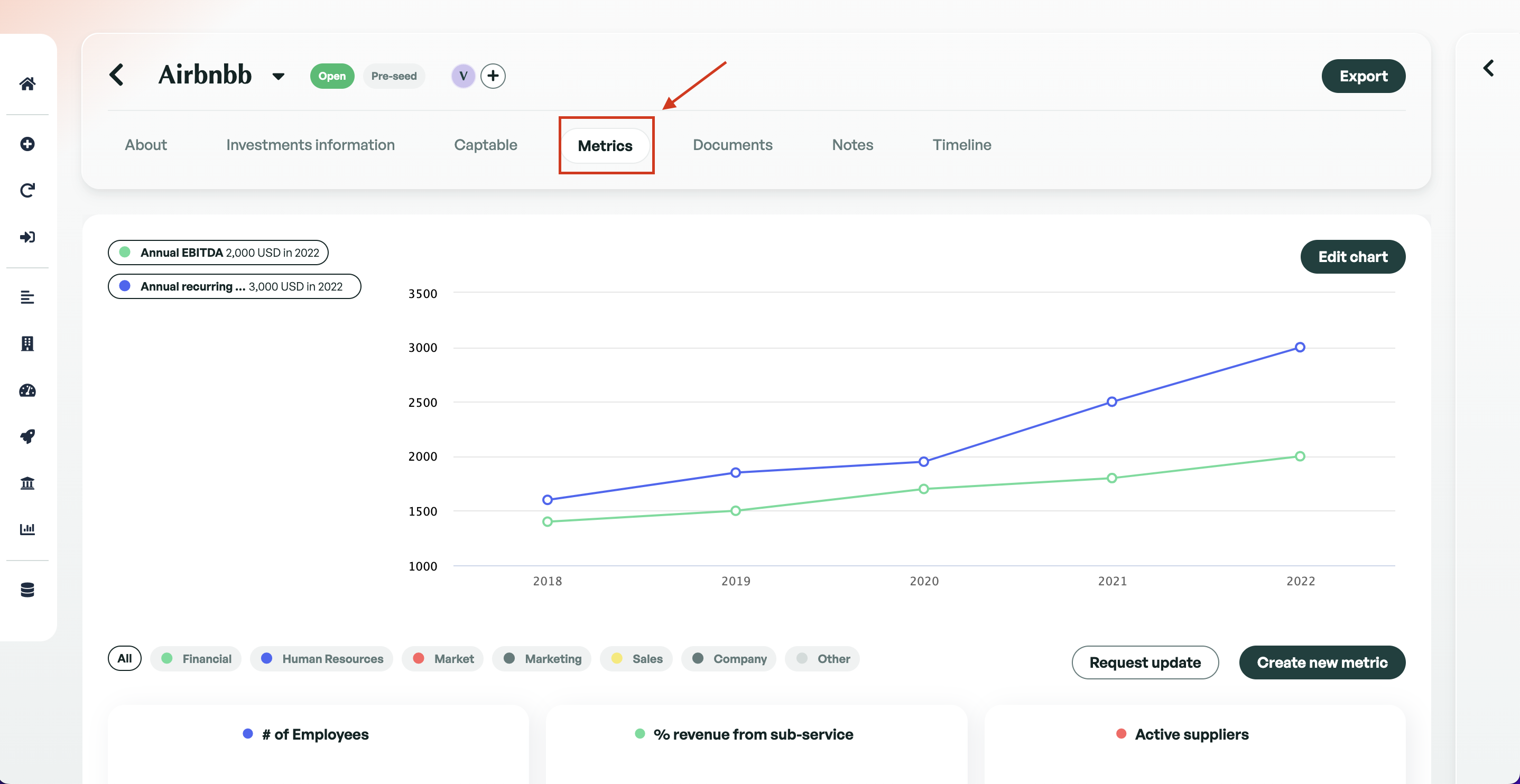
Documents
The documents tab within a company's profile is the place to store all documents relating to a company. Within the documents tab, you can create file structures and upload company-related files. Most standard file formats are supported in Edda.
Inside this section, there's a special folder called 'Shared' in every company profile. This folder is for sharing documents with people who have a 'Viewer' role. When someone with this role goes to the "Documents" section, they only see what's in the "Shared" folder, keeping things simple and secure for them.
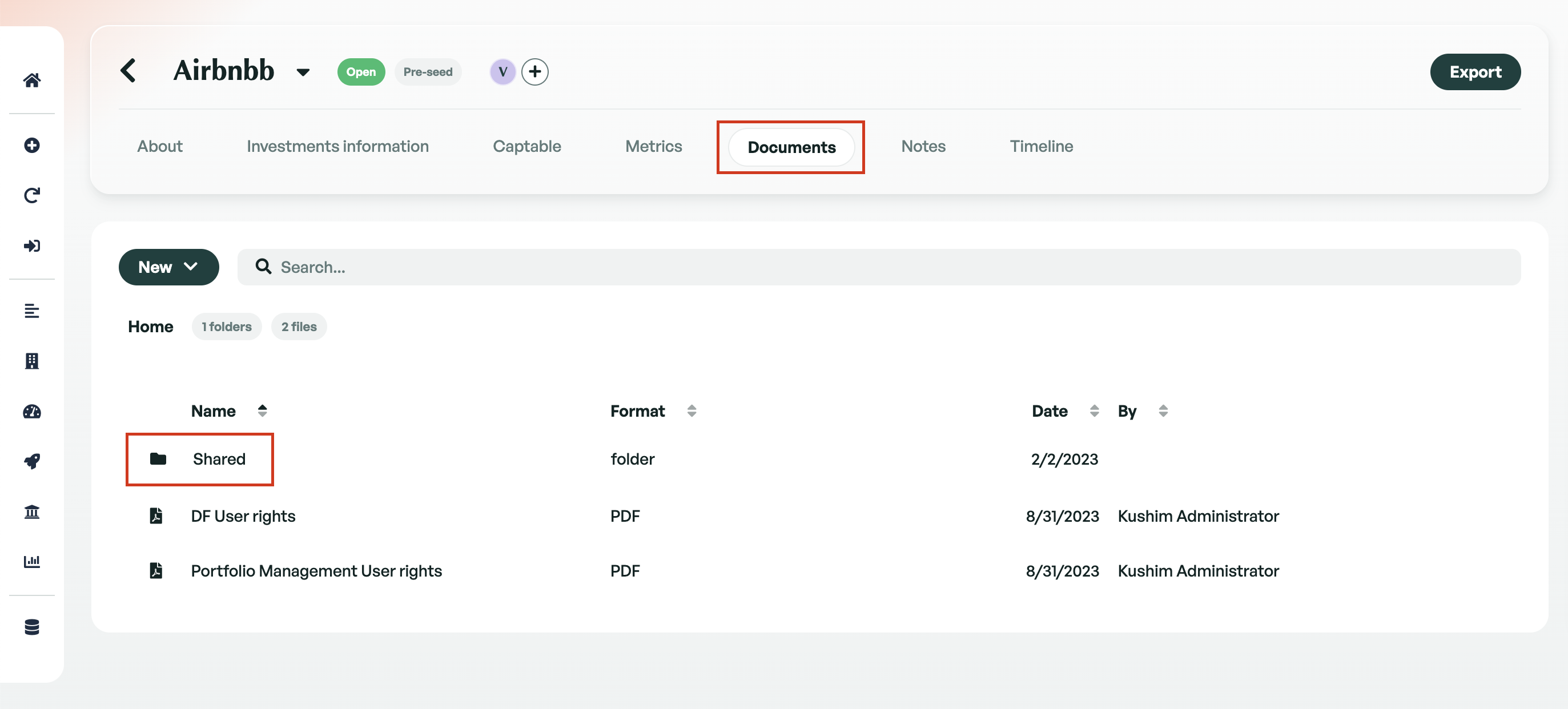
Notes
The notes tab is the place to create and store notes on a company. You can create a new note through the 'Actions' button. Notes can be shared either internally or with company users.
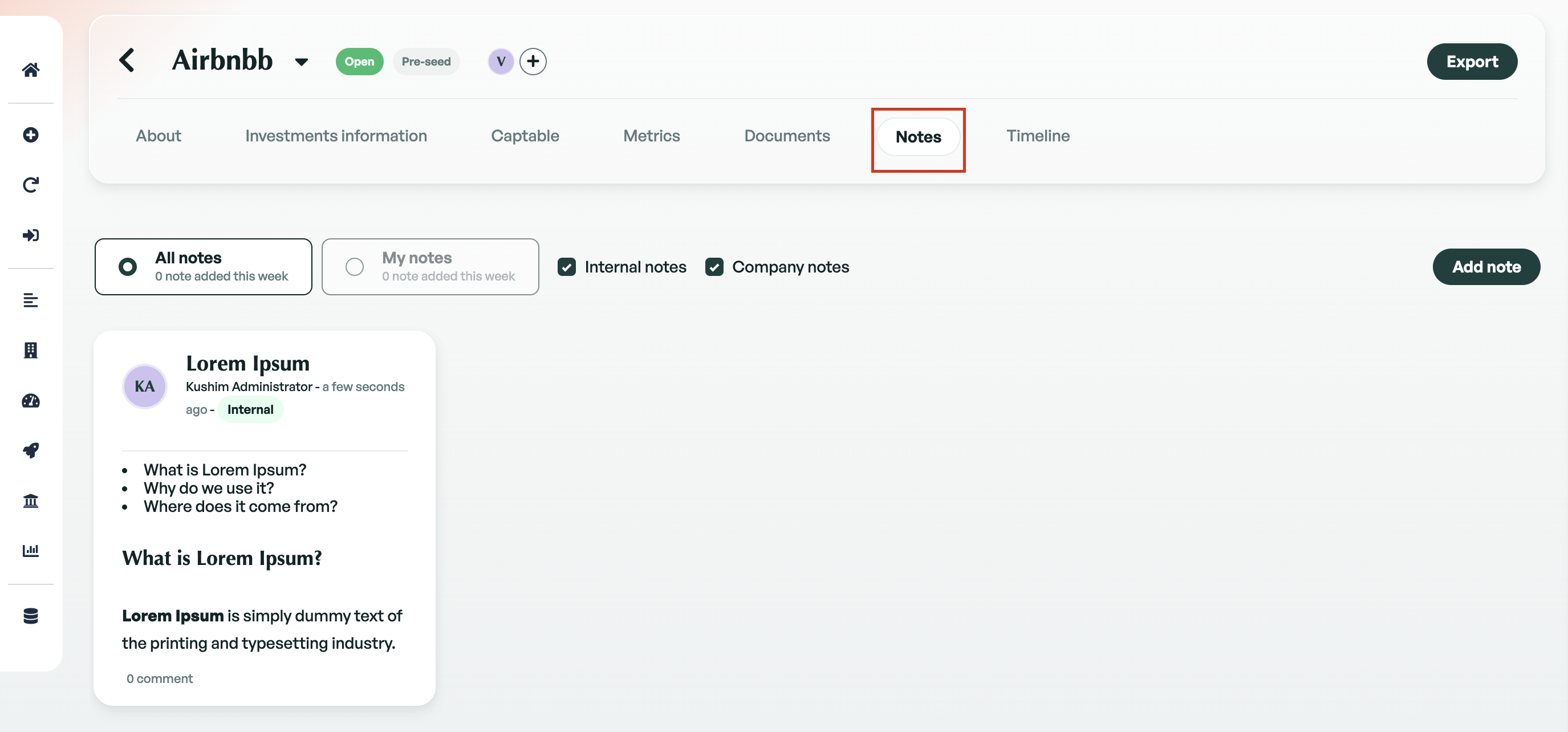
Timeline
Within the timeline tab, you have an overview of all the activity that has occurred within a particular company since joining your portfolio. The timeline includes activities such as Notes, Documents, Investments, sharing, updates and valuations. You can filter the timeline by any of those activities giving you a clearer view of what has happened at each moment.
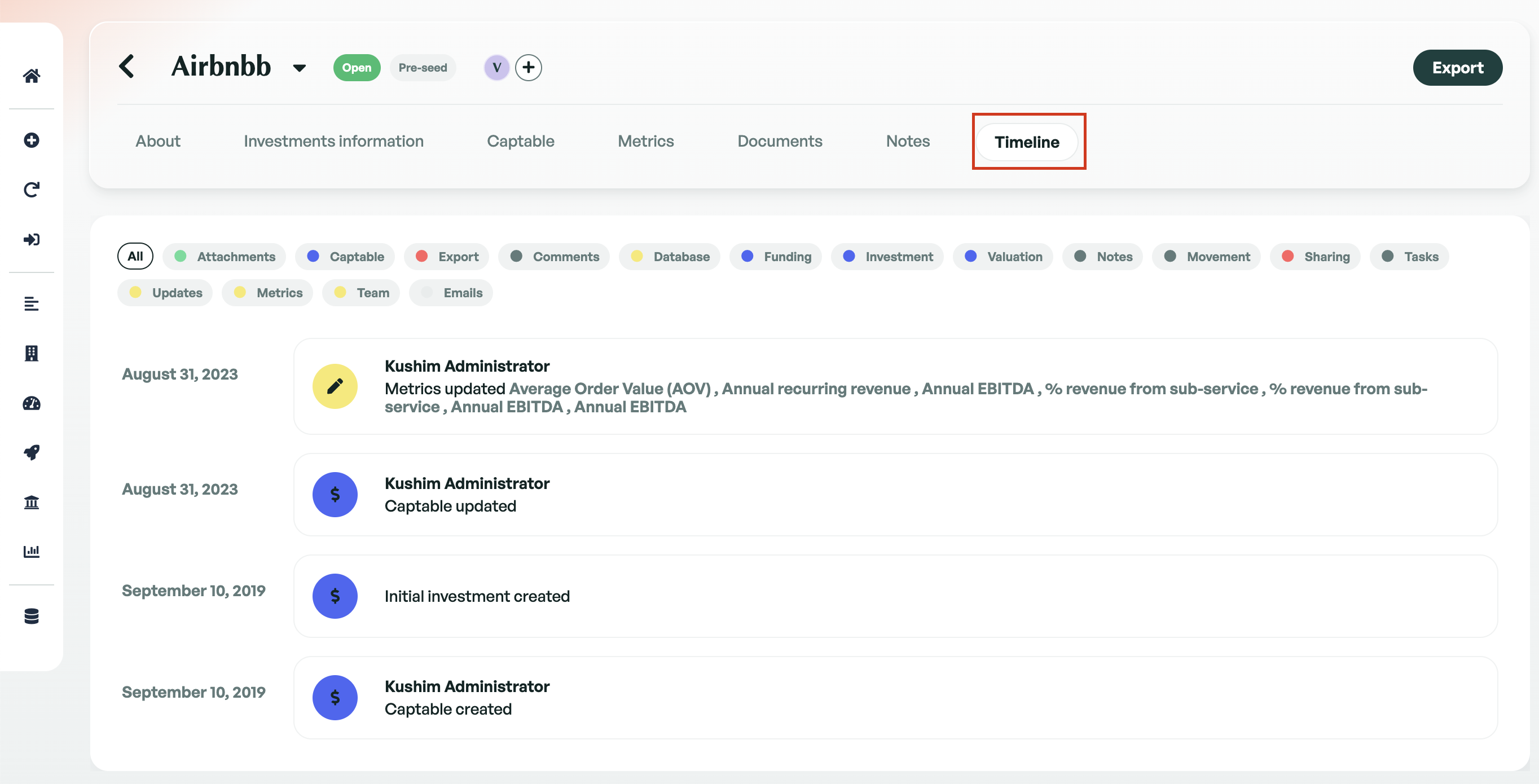
Comments & Tasks
Finally, there is the sidebar located on each company profile. This sidebar contains the option to add comments and tasks to the company.
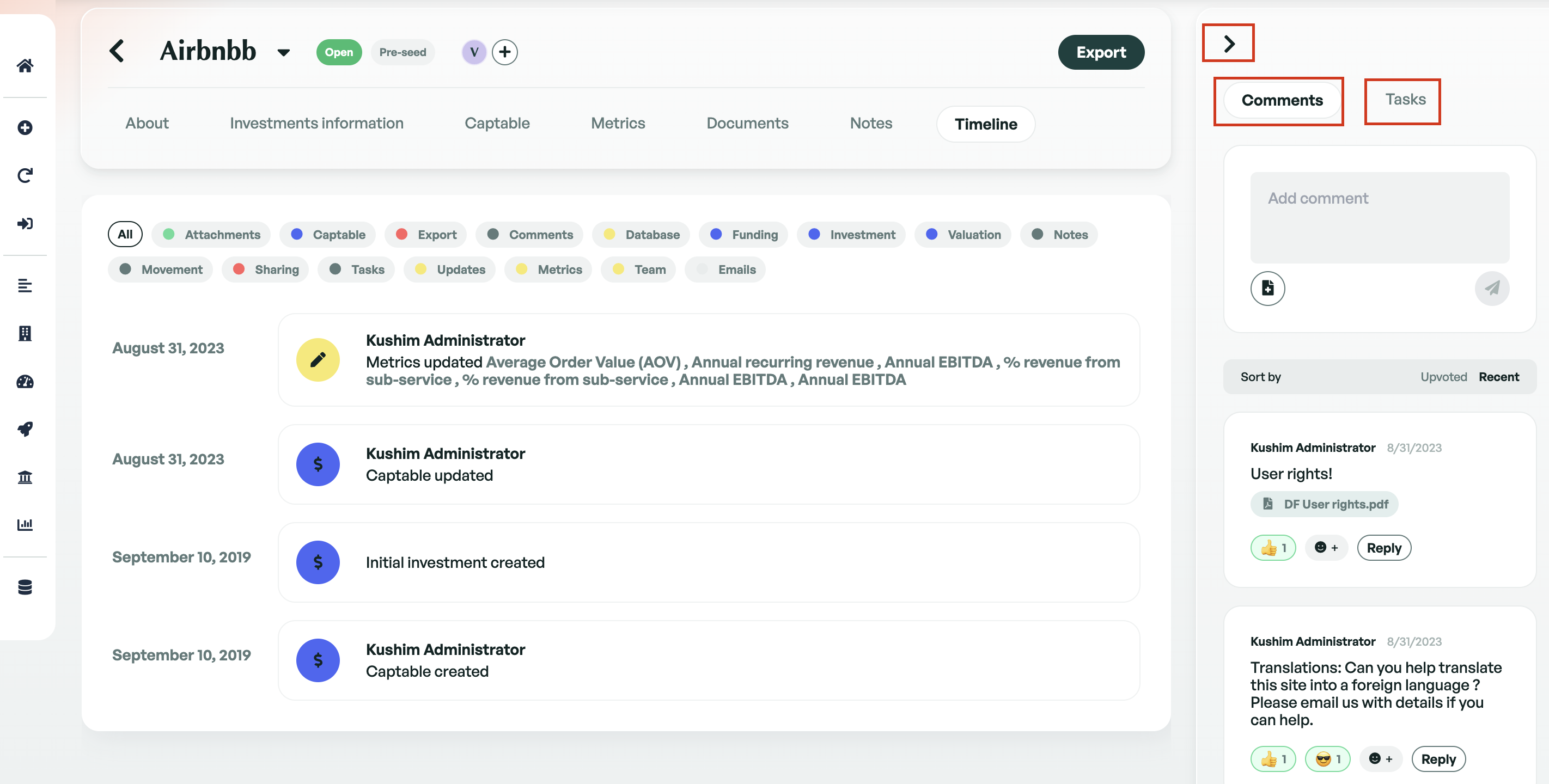
If there is anything you need further assistance with, please contact our support team on the platform, we are always happy to assist.
