An overview on each feature and tab within each company profile.
In this guide to company profiles in Dealflow, I will provide you with an overview of each feature available in a company profile. After you have viewed this article, you will have the knowledge to know what each item is and how to use it. This article is an overview of each feature, there will be multiple links to more in-depth articles on certain features.
About/Initial Overview
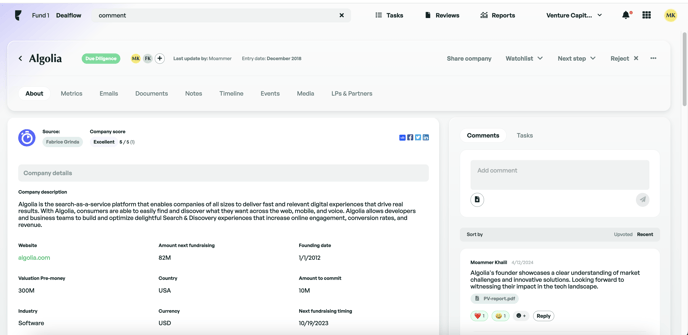
- Stage - Owner - Submissions - This section displays the current stage of the company, who from within your company is involved in the process of the particular company and also the submission tab. If there are multiple submissions of a particular company, you can view each one through this button.
- Stage and more actions - Within this section, you can use the buttons to move the company to another stage, more on this can be viewed here. You can also view more options such as exporting, sharing, deleting, transferring a company to another pipeline or creating new submissions.
- Source and Company Scoring :
Within this section, you can add a source to a company. A source is the individual or company that provided this particular lead
Adding sources will give you an overview of your most valuable sources, allowing you to identify who brings in the best deals.
You can also add a company scoring; check this article to learn more about it. - Share Company - This section enables you to share the company profile or specific sections on the profile via a shared link. You can also stop the sharing at any point
- Watchlist - From here you can move the company to the watchlist and set a reminder.
- Next Step - Within the section you can move the company to another stage
- Reject - This feature allows you to reject a company. You can add a reason and comment for internal use and also write a rejection email to send to the startup team. Recipients will receive a message similar to this one.

- Company Details - This section is the most important as it provides you the ability to add, edit and delete data relating to the company.
- Tasks - Comments - This is the main section to be able to communicate with your team. You can add comments for your team members. You can also add tasks that act as little to-do's and can be for yourself or assigned to a team member.
Contacts
The Contacts section on the general information page is the place to record team members from within a company. Not only does adding team members here provide a place to record a company's team, but it also automatically imports each individual to the Edda contact centre. Another benefit of adding team members is that you can utilise Edda email integration, which will automatically import emails from these contacts.
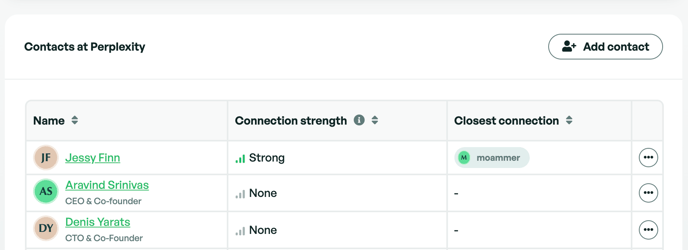
Connection strength
Connection Strength indicates each user’s relationship with their company’s contacts. The strength signal is automatically calculated throught an analysis of interactions accessible through Edda, measuring communication frequency, depth, and quality.
While the strength is calculated automatically, users can manually update their own connection strength with contacts they share emails with. However, they cannot update the strength for other users on the team.
| LEVEL | CONDITION |
|---|---|
| Strong | Many exchanges between the user and contact, high-quality direct communication with contact, and many associated conversations. |
| Familiar | Moderate direct communication with contact, and moderate to strong indirect communication through associated conversations. |
| Weak | Minimal communication with contact. |
| None | No communication and no meetings with contact. |
Manually updating Connection Strength
You can manually update the connection strength between you and a contact. This is useful when you’ve communicated with the contact through other channels, such as phone calls or meetings. To update the strength:
- Click on the Connection Strength next to the contact’s name.
- Select the desired strength level.
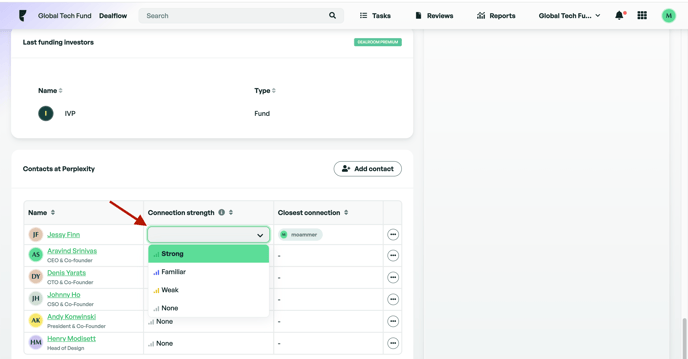
Please note: you can only update your own connection strength with contacts; you cannot update connection strength for other users on your team.
Contact Connection with Multiple Users
The contact section of the company profile displays the contact and only the closest user from your team. However, if a contact has interacted with several team members, you can view the connection strength for all users by navigating to the contact's profile and selecting the Connections section.
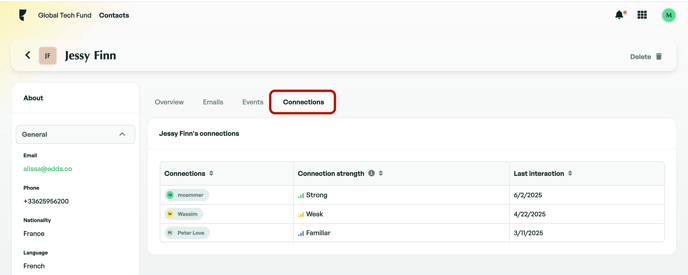
Manage alternative emails to calculate your connection strength
If your company went through a rebranding (for example, from a@domain.co to a@domain2.co), or if you’ve used other email addresses to communicate with a contact, you can add those emails to ensure your connection strength is calculated accurately in Edda. To add alternative emails:
- Go to Settings > Connection Strength.
- Type the additional email address.
- Press Enter, Space, or Comma to add multiple emails.
- Once done, click Save.
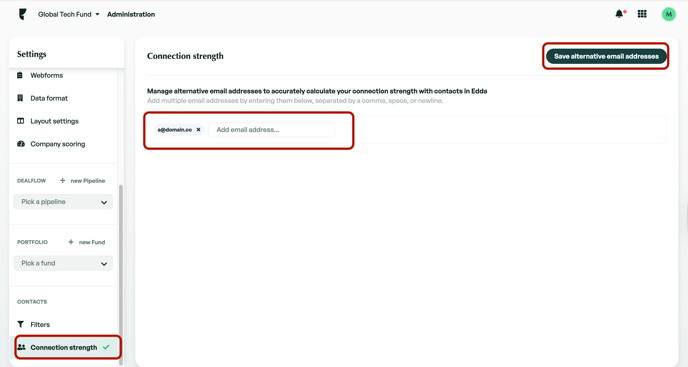
Metrics
The metrics tab within a company is the place to record and view important decision-making metrics within each company. For an in-depth article on Metrics please view this article.
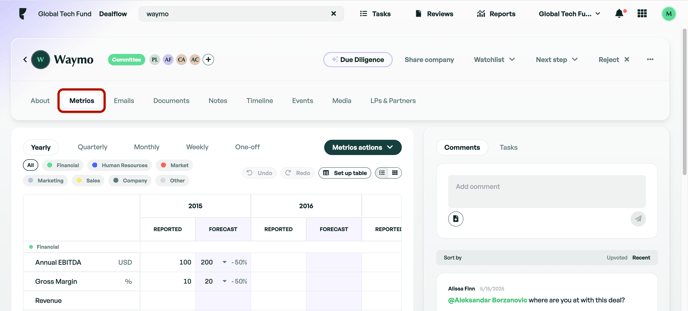
Emails
The Emails tab is the place to store email communications that relate to a particular company. There are 2 different ways for emails to be stored here. You can either use the Gmail/Outlook Plugin that has been developed by our team. Alternatively, you can enable Edda mails which will automatically import emails into the email tab.

Documents
The documents tab within a company's profile is the place to store any documents relating to a company. In the documents tab, you can create file structures and upload company-related files. Documents that have been uploaded in the comments section will automatically be stored here. If you are using either of our email integrations, you can find any attachments here.
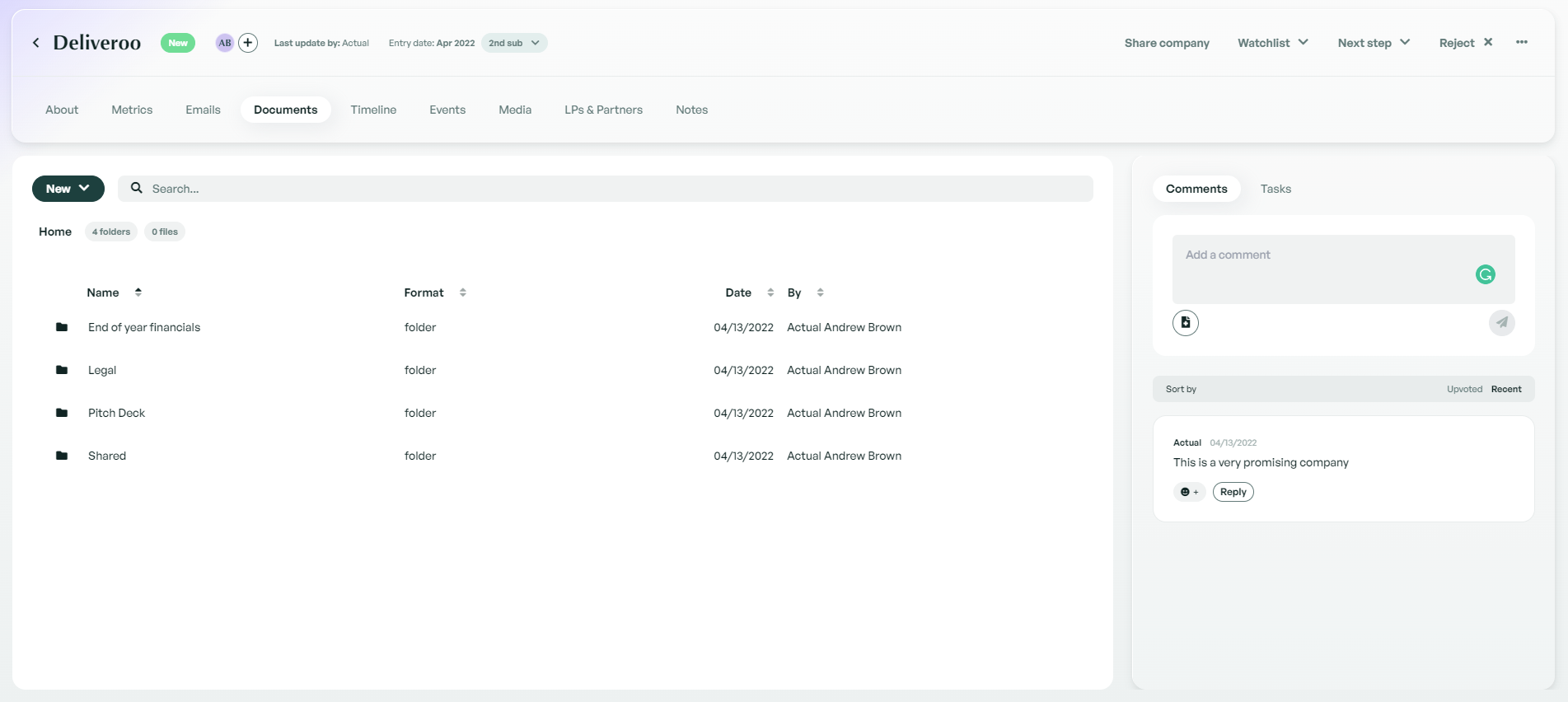
Timeline
In the timeline tab, you have an overview of all the activity that has occurred in a company since entering your pipeline. The timeline includes activities such as uploading attachments, adding comments, emails, sharing, tasks and updates. You can filter the timeline by any of those activities giving you a clearer view of what has happened at each moment.
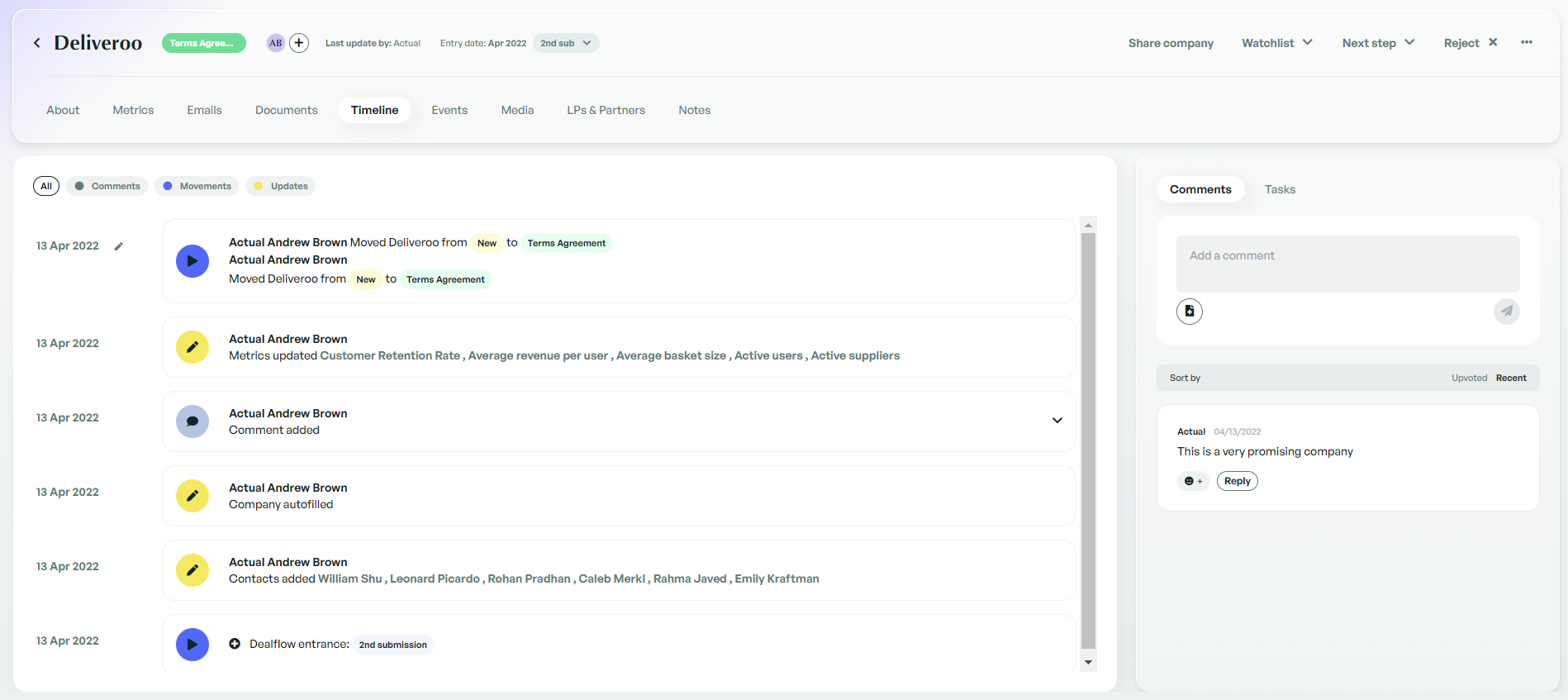
Media
Within the media tab, you can store videos, articles and news relating to a particular company. This gives you the ability to gather related news and videos in a central place. For more information on the media tab, please view this article.
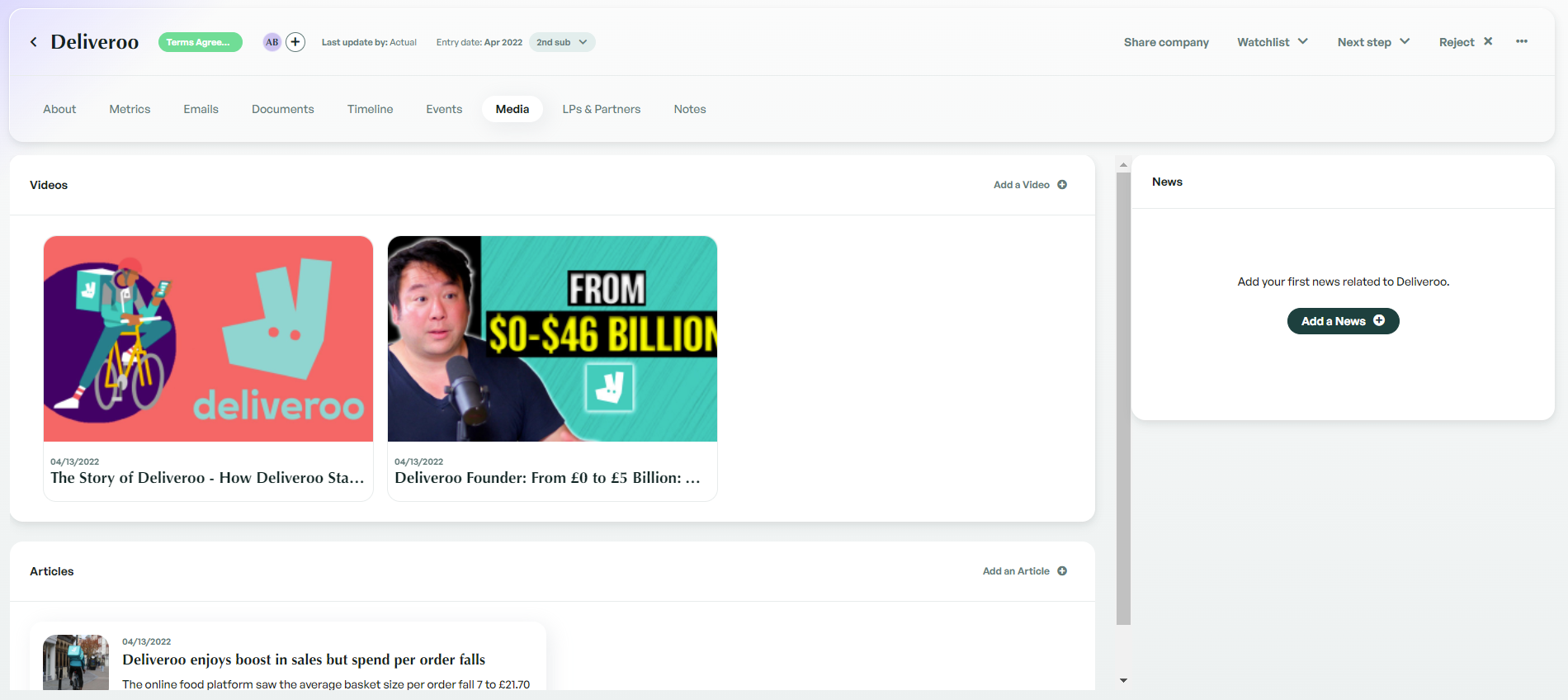
LP & Partners Tab
The LPs and Partners tab is used to link LPs and partners that are connected to the particular company. Once you have added LPs or partners to the company, it will provide a central place to view who is connected. It will also add the company to the companies tab within any LP or partners within an LP's or Partners pipeline.
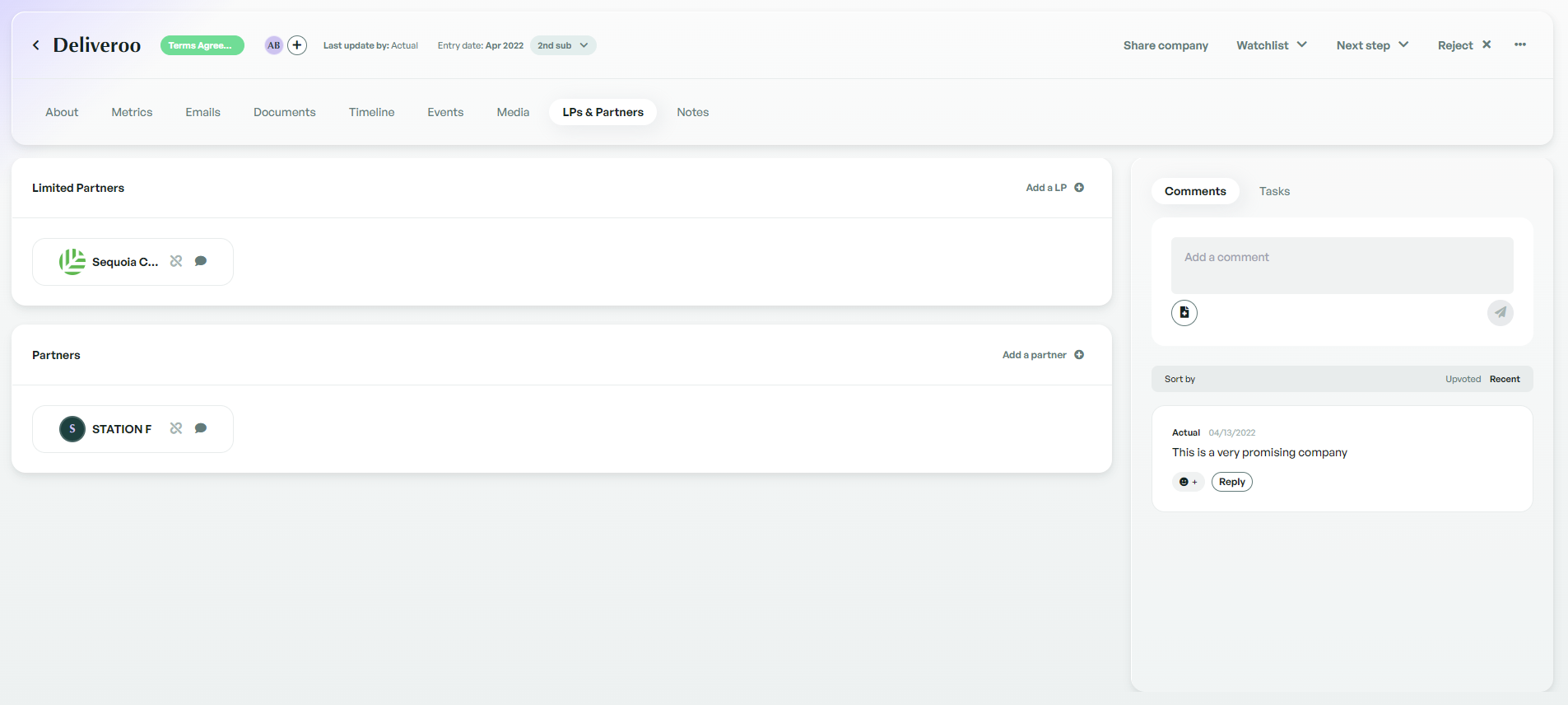
Notes
The notes tab allows you to add more detailed notes on a company, these can be notes on a previous meeting or even a group discussion on how you feel about the company. You can even use the inbuilt tools to modify the style of your notes.
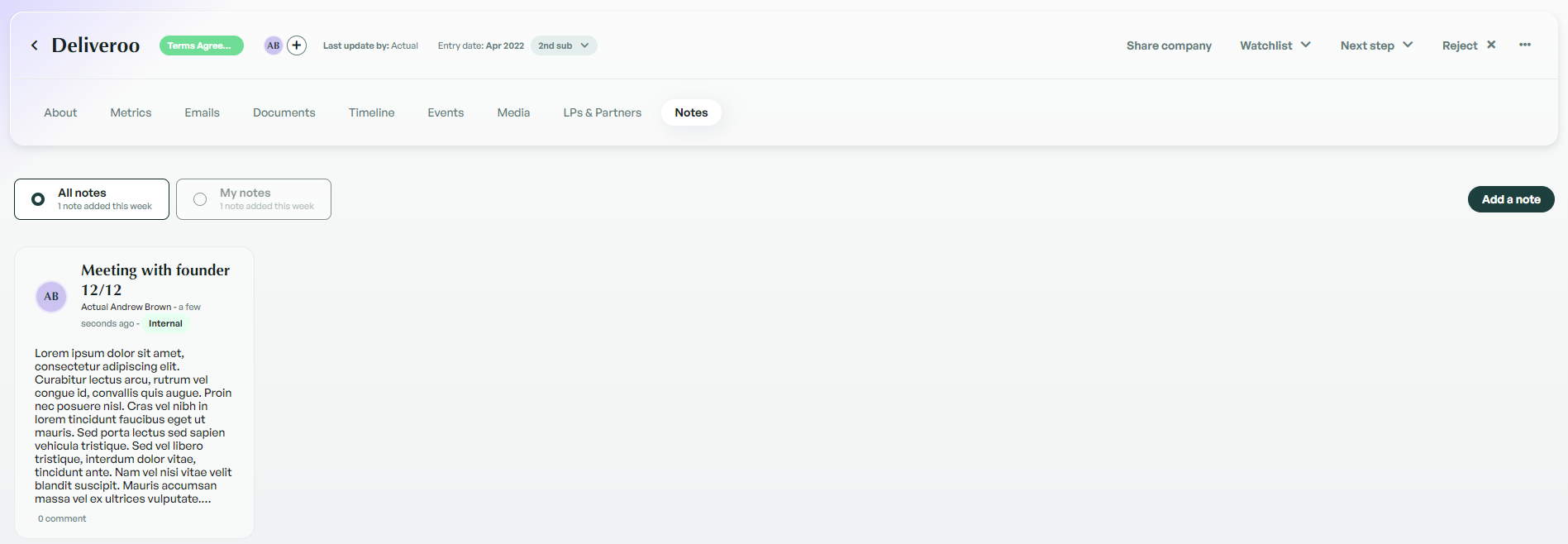
If there is anything you need further assistance with, please contact our support team on the platform, we are always happy to assist.
